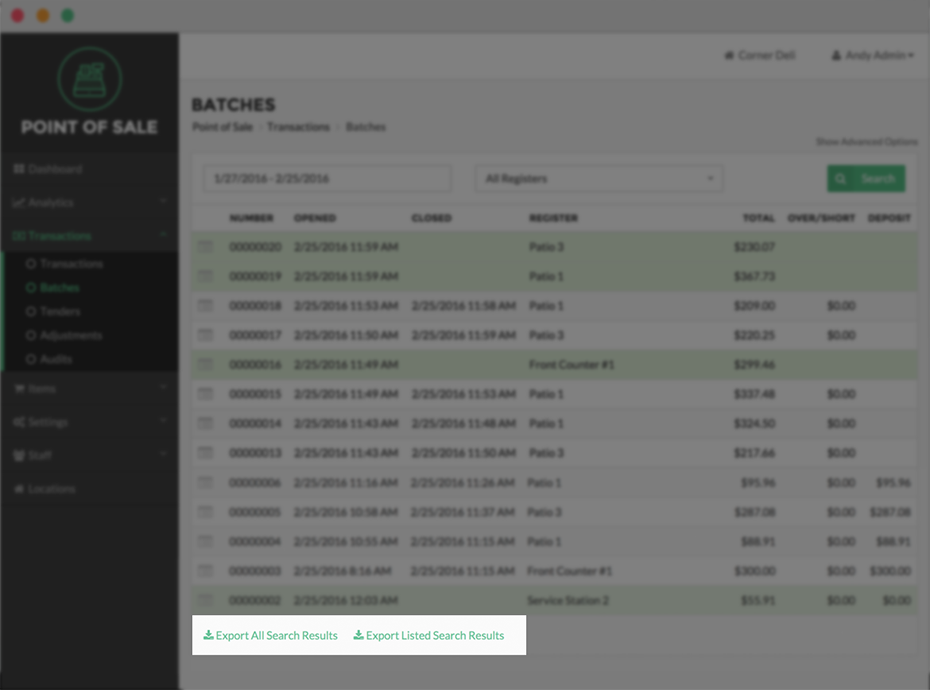Batches
The Batches Page under the Transaction Expanded Menu displays all open and closed Batches, according to the Date Range, Register(s), and Location selected. Merchants find this screen useful to review closed Batches, conduct Audits for particular Batches, and close any open Batches.
The primary Batch Table displays identifying Batch information, when and where the Batch was closed, the total amount in the Batch, any amounts over or short, and the amount of the final bank deposit associated with the Batch. By clicking Show Advanced Options above the Search Button, you can search Batches by Date, Register, Batch Number, and by Batch Size (Lower Amount search threshold, and Upper Amount search threshold).
Note to Customers Using Auto Settle
Auto settle completes and starts the funding process for all transactions at the gateway. This does not close the batch on the device itself nor will it include cash transactions. This will also settle transactions regardless of if their tips have been adjusted or not. As such, auto settle is not recommended for customers using tip adjust.
Customers using auto settle may see different batch totals in their gateway accounts and deposits than those in the Vital Select Back Office if you do not close your Vital Select register before auto settle occurs.
Batch Numbers
Batch numbers are assigned automatically when a new batch is opened for a register. The batch numbers are sequential and will start at 00010001 and will continue to increase with each new batch that is opened for a location. These numbers will reset when the data for an app is cleared or if an application is uninstalled and a new app is installed.
Finalize Transactions for Automatically Closed Batch
If the Vital Select suddenly crashes, the current batch will be automatically closed and an notification email will be sent to inform you that the batch was closed. Also, it is possible that some transactions may be lost or not completed. If this is true, a second email will be sent to notify the user if there are any authorized, but not captured tenders.
Batch Audits
Merchants also have the ability to conduct Audits for individual Batches, reviewing security and financial activity relating to the Batch, and reviewing the time and Users associate with each activity. To conduct an Audit of a Batch, select the View Summary Button, represented by a Chart Icon to the left of a Batch. Select Audits.
Export Batches
Batches can also be exported for review. Selecting Export All Records at the bottom of the Batches Page will download all records available. Selecting Export Current Results will download only those records contained in search results of a Search you have conducted.