How to Assign Modifier Sets to Items
Modifier Sets are an organized collection or group of Modifiers that can be assigned to Items in the Merchant Portal. Instead of assigning these modifiers to Items individually you have the option of creating Modifier Sets and adding them to an Item as a group.
To assign a Modifier Set, begin by selecting Items on the left side of the Navigation Menu, and then select Item Library under the listings. Locate the Item that you would like to assign a Modifier Set to and click the edit button represented by a pencil on the left side of the Item name. This will direct you to the Edit Item page.
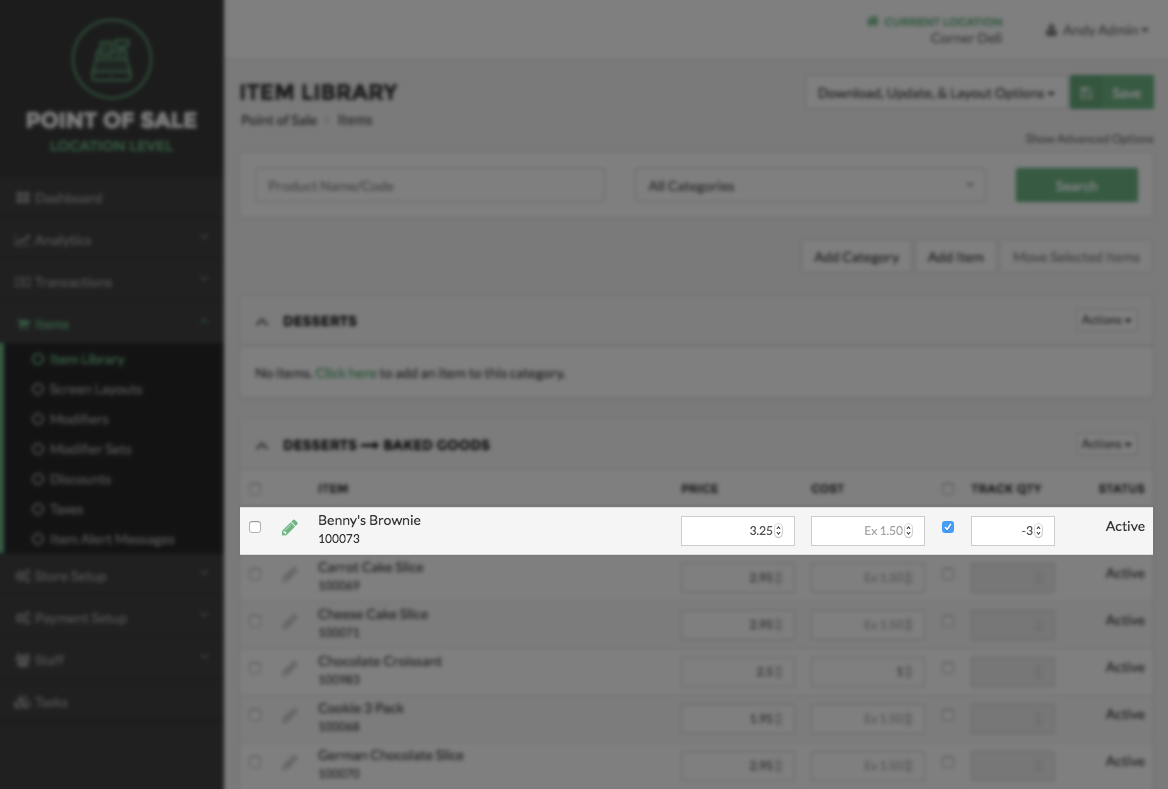
On the Edit Item page scroll down until you see the Edit How This Item Will Be Used section, and then locate the Modifier Sets field under the listings. Select the option box below the Modifier Set field and choose one or more options from the dropdown menu. Once finished, select the Save button located at the top or bottom right of the screen.
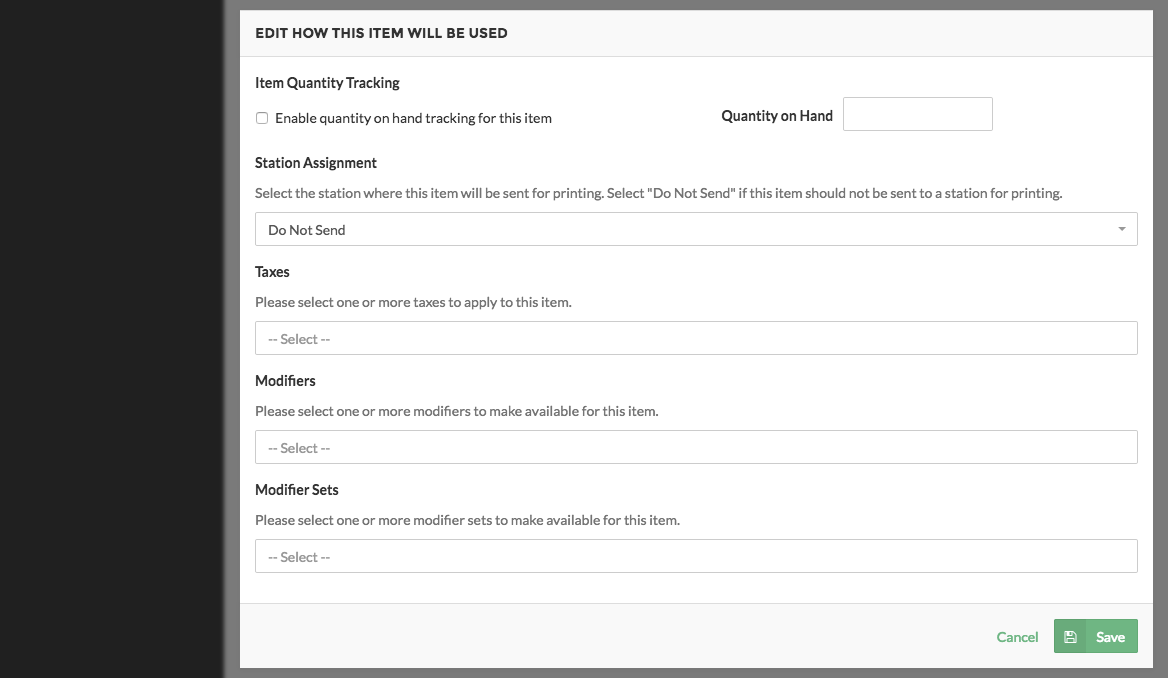
Note:
To cancel this process at any time, select the Cancel button at the top or bottom right side of the screen.
Step by Step Summary
- Select Items on the left side of the Navigation Menu, and then choose Item Library under the listings.
- Locate the item that a Modifier Set will be assigned to, and then select the edit button represented by a pencil on the left side of the Item name.
- Under the Edit How This Item Will Be Used section locate the Modifier Set field.
- Click the option box under the Modifier Set field and choose one or more options from the dropdown menu.
- Select Save at the top or bottom right side of the page.