How to Change Your Password
To change your Password, select Staff on the left side of the Navigation Menu, and then choose Users under the listings. Locate the user you wish to Change the Password for and select the Pencil Icon on the left side of the user's name. This will direct you to the Edit User page.
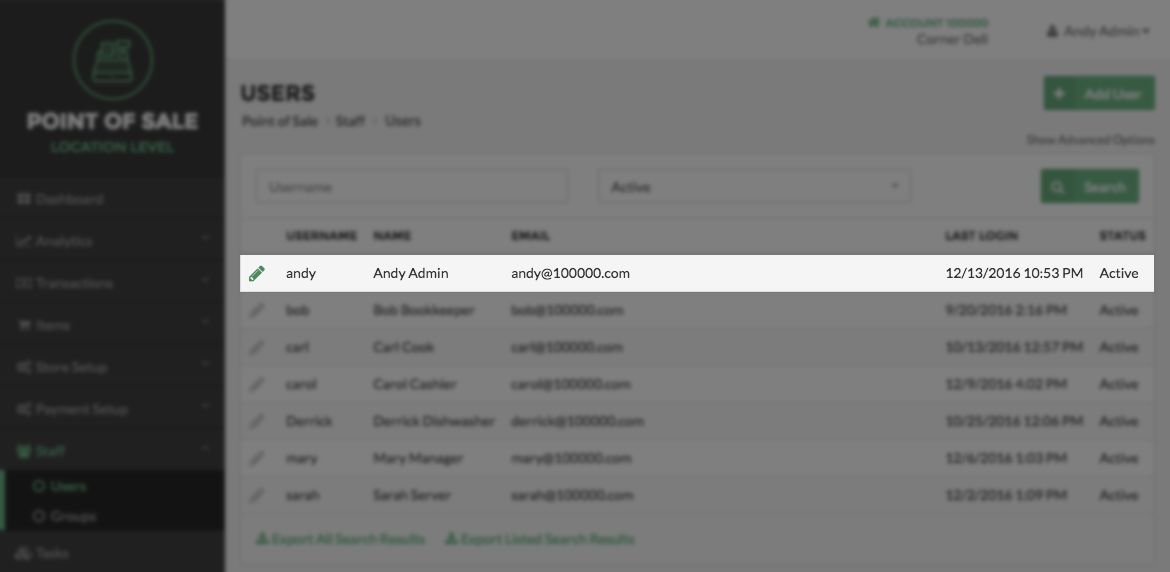
On the Edit Users page, select the Change Password button. This will cause a pop-up to appear.
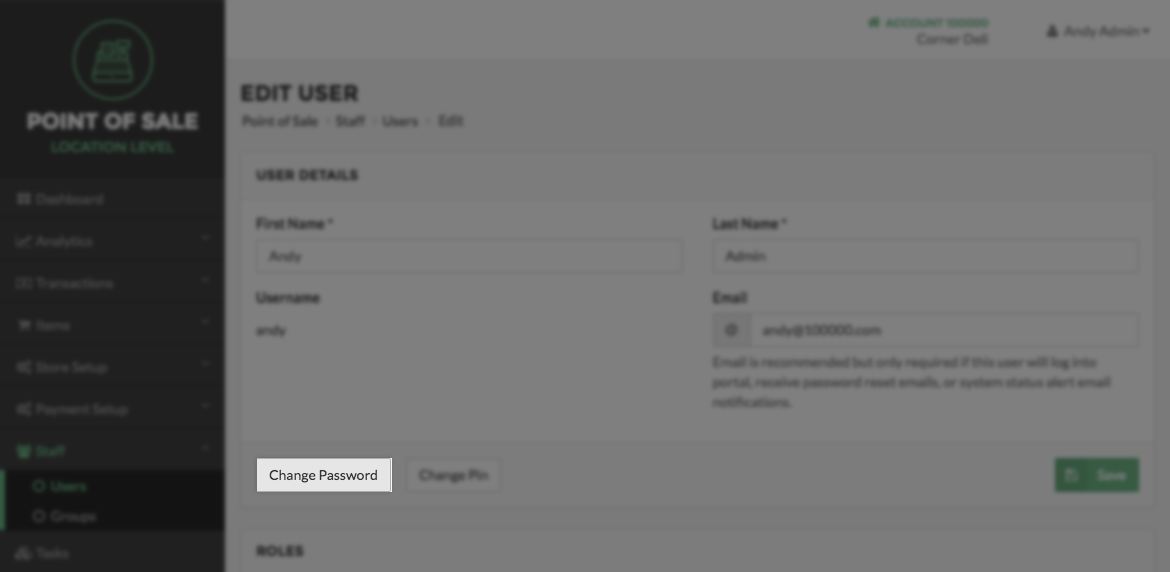
On the pop-up, enter the new password, and then reenter the password to confirm they match.
Note
Passwords must contain at least one upper case, one lower case, one special, and one numeric character.
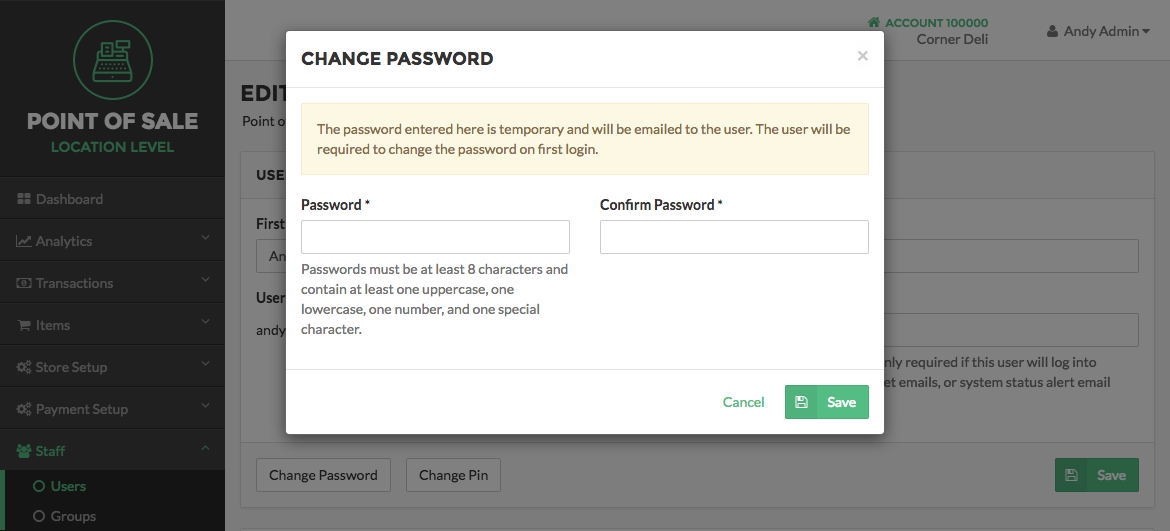
Select Save on the bottom right of the pop-up to save the new password, or select Cancel to return to the Edit User page.
Quick Summary
- Select Staff on the left side of the Navigation Menu, and then choose Users from the listings.
- Locate the user you with to change the password for and select the Pencil Icon net to thir name.
- Select the Change Password button
- Enter a new Password and enter it again in the confirm.
- Select Save to save your changes.