How to Checkout Using Cash
Once you’ve reached the Payment Method Screen, select the Cash Button from the left hand column.
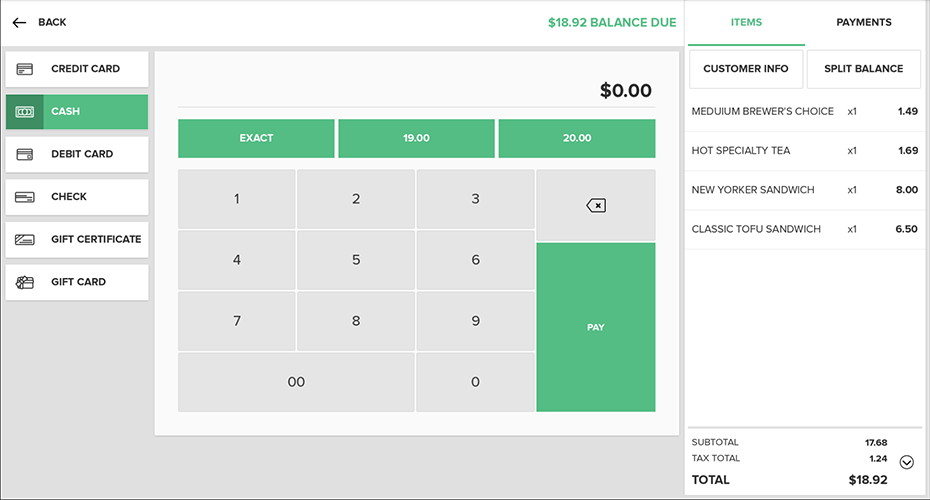
Select Exact if a customer provides the exact total amount in cash, or select one of the two preconfigured cash options, if the customer provides one of those amounts in cash. To manually enter the amount of cash received simply key it in using the onscreen number pad. If you enter the amount of cash manually, press the Pay Button after you have entered the amount.
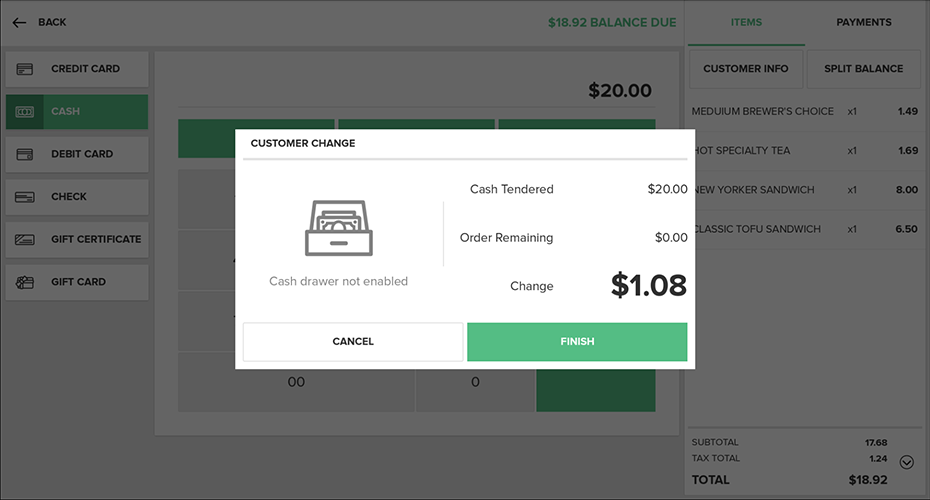
Once a cash amount has been entered or selected, the Customer Change Pop-Up will appear indicating the cash tendered, any outstanding balance of the Order, and the change due to the customer, if any. Selecting the Finish Button will open the integrated cash drawer. If the cash drawer is not integrated, the employee must perform this function manually. The point-of-sale will then take you to the Receipt Screen. Select whether you’d like to Email a Receipt, Print a Receipt, or press the All Done Button to dismiss the screen.
Step by Step Summary:
Once you’ve reached the Payment Method Screen, select the Cash Button from the left hand column
- Select the Exact Button if the customer provides the exact total amount in cash; OR
- Select one of the two preconfigured cash options if the customer provides one of those amounts in cash; OR
- Manually enter the amount of cash received using the number pad, and press the Pay Button
- Once a cash amount has been entered or selected, the Customer Change Pop-Up will appear indicating the cash tendered, any outstanding balance of the Order, and the change due to the customer, if any
- Select Finish to open the cash drawer (if integrated), or if not integrated, open the drawer manually
- Select the Email Button to email the Receipt, the Print Button to print a Receipt, or press the All Done Button to dismiss the screen
Concept Information
Related Tasks
How To Checkout Using A Credit Card
How to Remove a Tender from an Order
How to Return to or Cancel an Order During Checkout
How To Checkout Using A Debit Card
How to Use the Signature Screen
How to Use the Tip Screen During Checkout
How to Split an Order by Items