How to Checkout using Non-Cash Adjustments (NCA)
Payment Method Screen
Once you’ve reached the Payment Method Screen, the Credit Card tab is preselected in the left hand column. If you would like to run a credit card for less than the full Order total, tap the backspace button on the credit card number pad in the center of the screen. Then enter the amount to be charged to the credit card using the numbers on the number pad. Select the green "Card" Button at the bottom of the screen to complete the transaction.
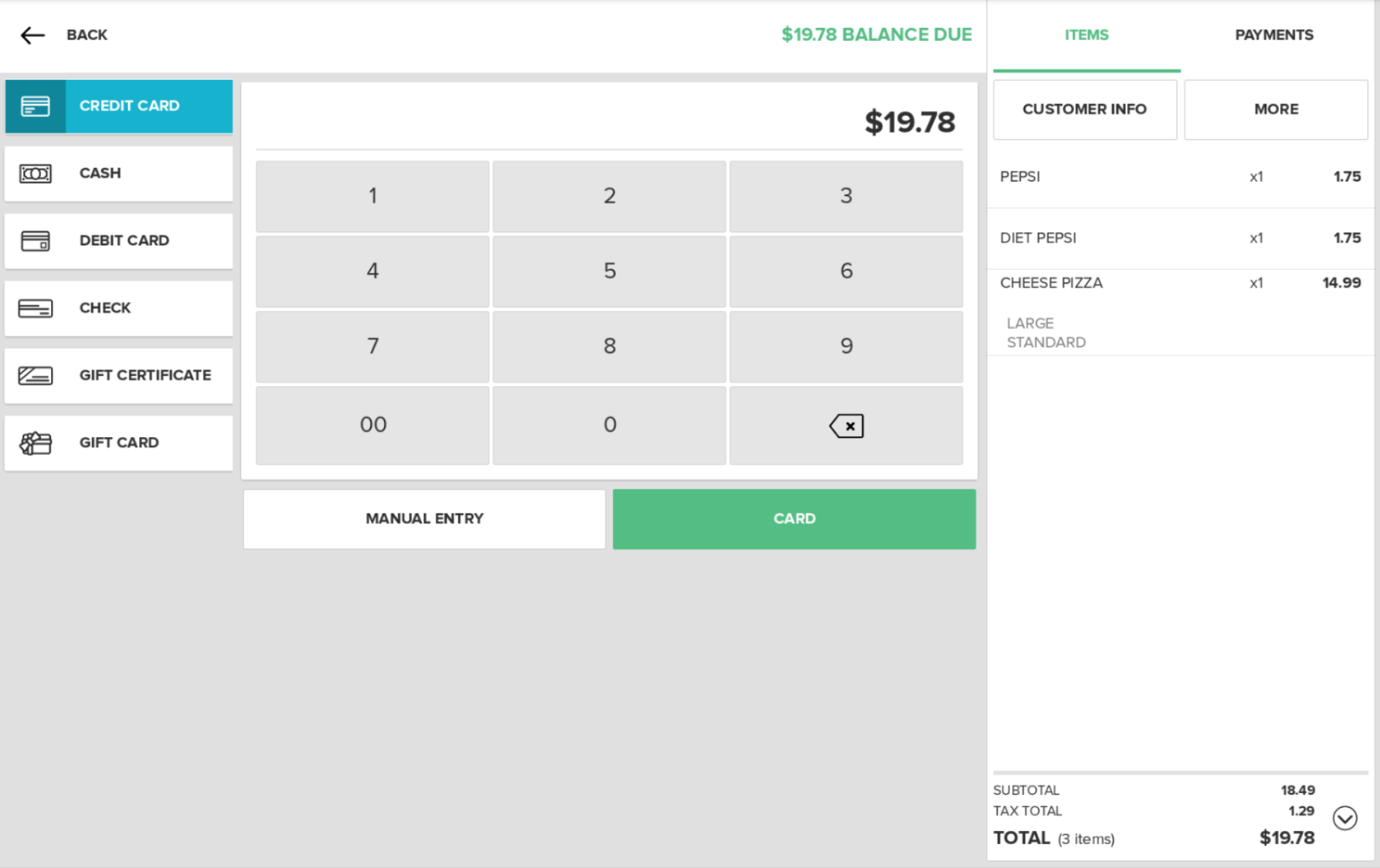
Once you've selected the Card button the Non-Cash Adjustment screen will appear. The Screen will display the balance due, the Non-Cash Adjustment name and a message stating that the NCA bust only be applied to Credit Card transactions. If you are processing a Debit Card or Prepaid Card transaction select the Skip button. If you are processing a Credit Card transaction, select the Add button to add the NCA percentage amount to the tender. The checkout flow will then resume as normal. Follow the appropriate steps to complete the Credit Card transaction.

After the transaction is processed the NCA percentage amount and total will be displayed on printed and emailed receipts at the bottom of the Tax & Fee Summary section.

Step by Step Summary
On the Checkout screen select the Credit Card tender
Select the the Card button
Choose to Add or to Skip the Non-Cash Adjustment charge
Complete the steps necessary to complete the Credit Card transaction
View percentage and total on the printer or emailed receipt
Concept Information
Non-Cash Adjustments & Cash Discounts
Related Tasks