How to View and Edit Order Info
Order Info can be accessed and adjusted at any time during the Order and prior to the completion of the Checkout Process. When on the Current Order Screen, the Order Info Button is located above the Receipt Viewer, and when selected, the Edit Order Info Screen appears in the center of the screen. The Edit Order Info Screen allows you to view and edit the Order Type (Dine In, Carry Out, Delivery, or Drive Thru), add an Order Name, change the Server or employee responsible for the Order, and add an Order Identifier (e.g. Table 4, Pager 1). When you are finished editing the Order, press the Done Button.
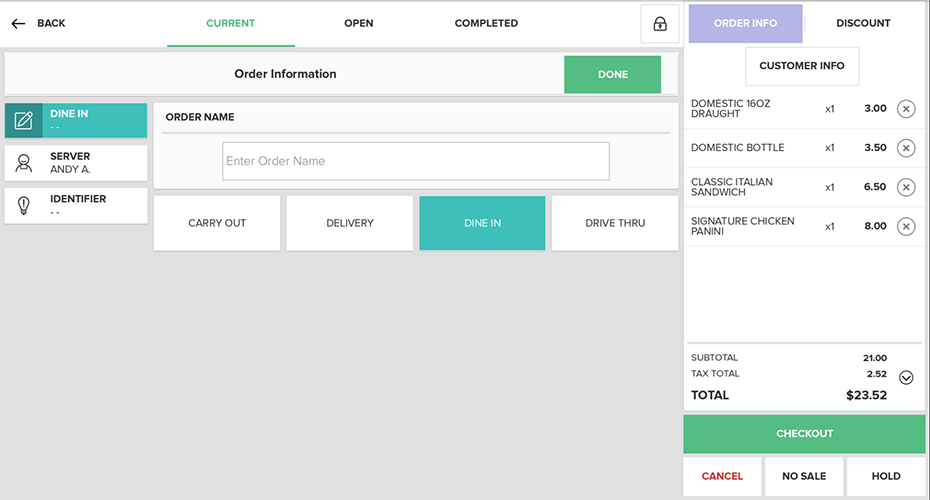
Step by Step Summary
- On the Current Order Screen, tap the Order Info Button above the Receipt Viewer
- Edit the Order Type (Dine In, Carry Out, Delivery, Drive Thru, or To Go), add an Order Name, change the Server or employee responsible for the Order, and add an Order Identifier (e.g. Table 4, Pager 1)
- Select the Done Button to save the changes
Concept Information
Related Tasks
How to Enter an Item amount at time of use
How to Apply a Modifier to an Item
How to Increase Quantities in Orders
How to Split an Order by Items
How to Add partial quantities Using the App
How to Remove Items from an Order
How to Perform a Manager Override