Lock Screen
To maintain the security of Vital Select and prevent unwanted usage, Vital Select can be configured to allow you to lock the app and to unlock it again by providing a PIN.
You can also use the PIN and Lock Screen functionality to enable fast User switching. By default, to login, a User must enter a Username and a Password. By configuring Vital Select to use a PIN, Users can switch in and out from using the app by locking the screen and entering a PIN instead of signing out and signing in with a Username and Password, thereby saving valuable time and keeping your checkout lines moving. To ensure the security of Vital Select, the PIN and Lock Screen functionality can only be used after a successful standard log in where a Username and Password are supplied.
Locking Vital Select
The point-of-sale can be locked in two different ways. The current User can manually lock the app by pressing the Lock Button located at the top of the screen. On the Home Screen and Management Screen, the Lock Button will have a Lock Icon and say Lock Screen on it. On any of the Orders Screens, it will simply have the Lock Icon.
Your point-of-sale app will automatically lock itself after a fifteen minute period of inactivity. To regain entry to the point-of-sale, Users must enter their unique PIN.
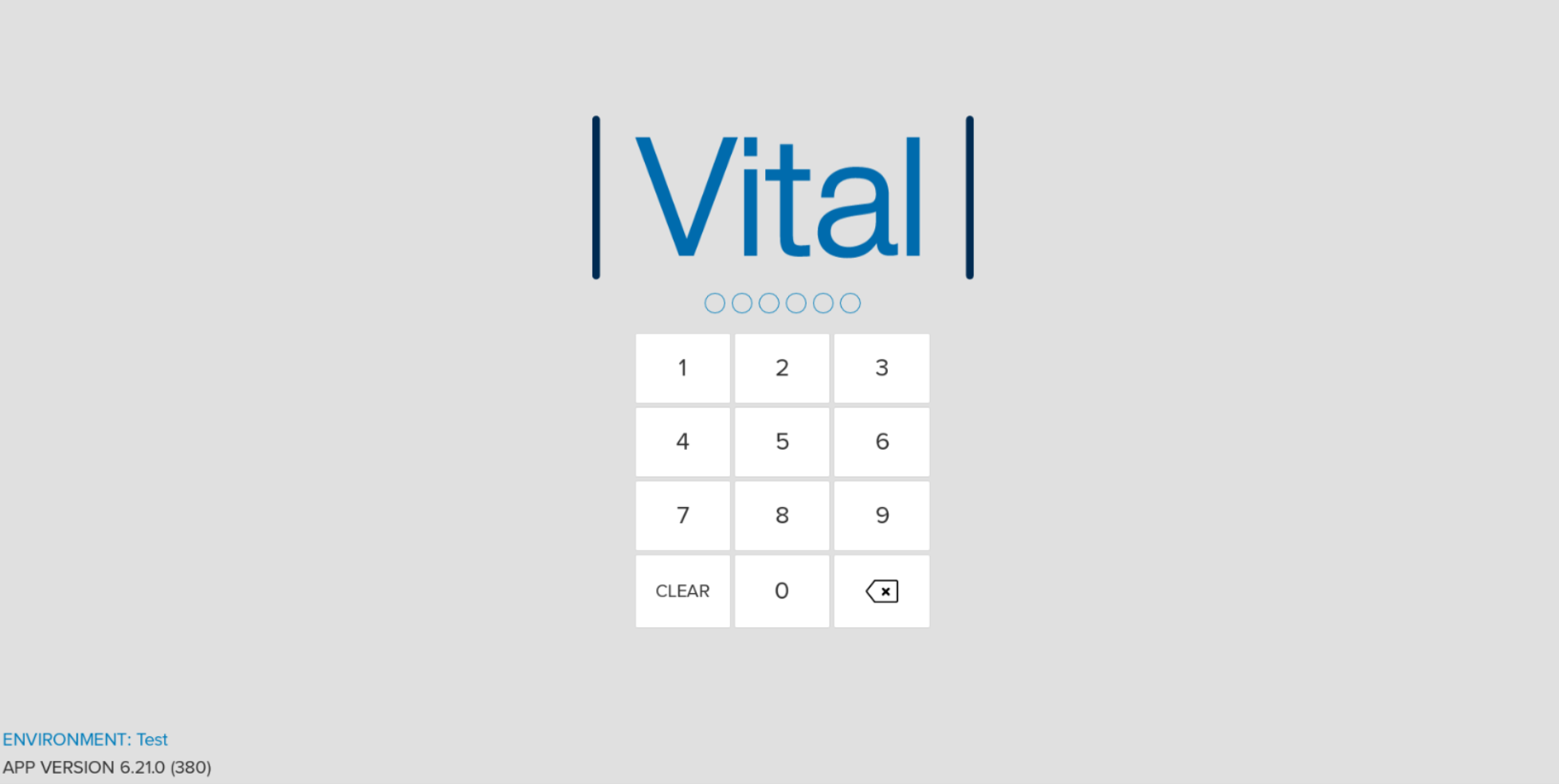
User Switching
When configured to allow the use of PIN and Lock Screen, Vital Select will enable you to enter a 6 Digit for a quick and easy way to switch users.
When a user finishes operating Vital Select, instead of signing out, a User can lock the screen. Afterwards, a new User seeking to operate Vital Select will be able to enter their PIN in order to access Vital Select from the Lock Screen without being required to enter a Password or Username.
After ten failed PIN attempts, the User will be logged out and redirected to the Login Screen, where a Username and Password will be required before the User can enter the point-of-sale.