How to View Transaction Details
For further details about a specific Transaction, click Transactions in the Navigation Menu and then select Transactions. Locate the Transaction you would like to see details for and select the View Summary Button, represented by a Chart Icon to the left of the Transaction Number.
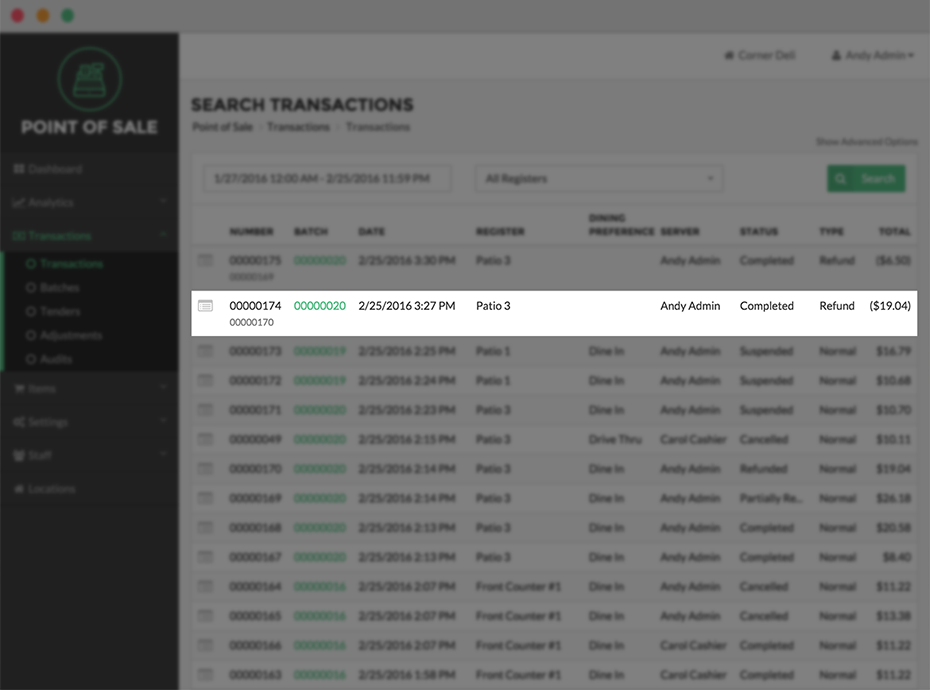
Select the Details Button on the Transaction Summary Page, which will show the specific Register, Server, Discounts, Tips, and more associated with the individual Transaction.
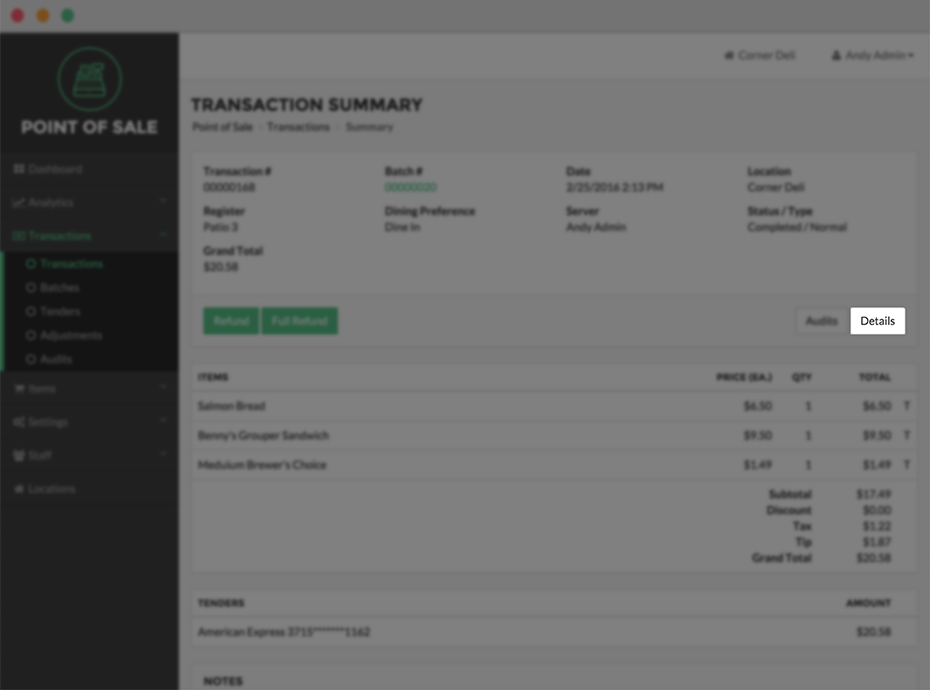
To view more details about an Item on the Transaction Details Page, simply click the arrow next to the Item Name.
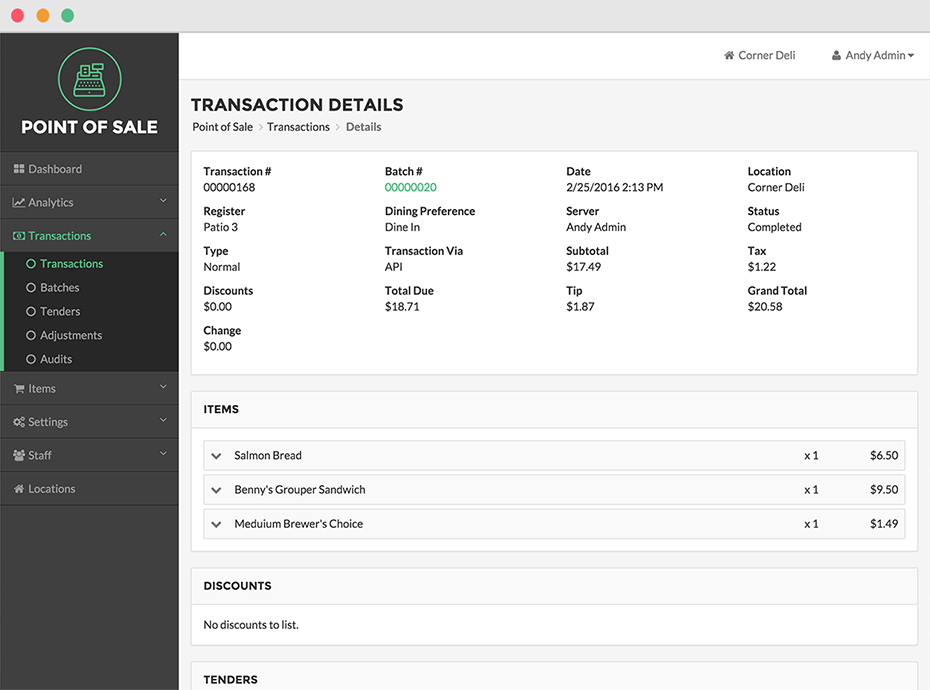
Step by Step Summary
- Click Transactions in the Navigation Menu and then select Transactions
- Locate the Transaction you would like to see my details for and select the View Summary Button, represented by a Chart Icon to the left of the Transaction Number
- Select the Details Button on the Transaction Summary Page
- To view more details about an Item on the Transaction Details Page, simply click the arrow next to the Item Name