Transactions
The Transactions Page under the Transaction Expanded Menu displays all of the Transactions conducted at the Location and Register(s) you have selected. Transactions may also be filtered by Date Range. To quickly locate a specific Transaction, select Show Advanced Options above the Search Button. The Advanced Options allows you to search Transactions by specific User, Register, Transaction Number, and Status (Normal, Refund, Split).
Merchants may find the Transactions Page helpful to locate specific past purchases, to review the status of a Transaction, and conduct Audits relating to specific Transactions. To view Transaction details, select the View Summary Button, represented by a Chart Icon to the left of a Transaction.
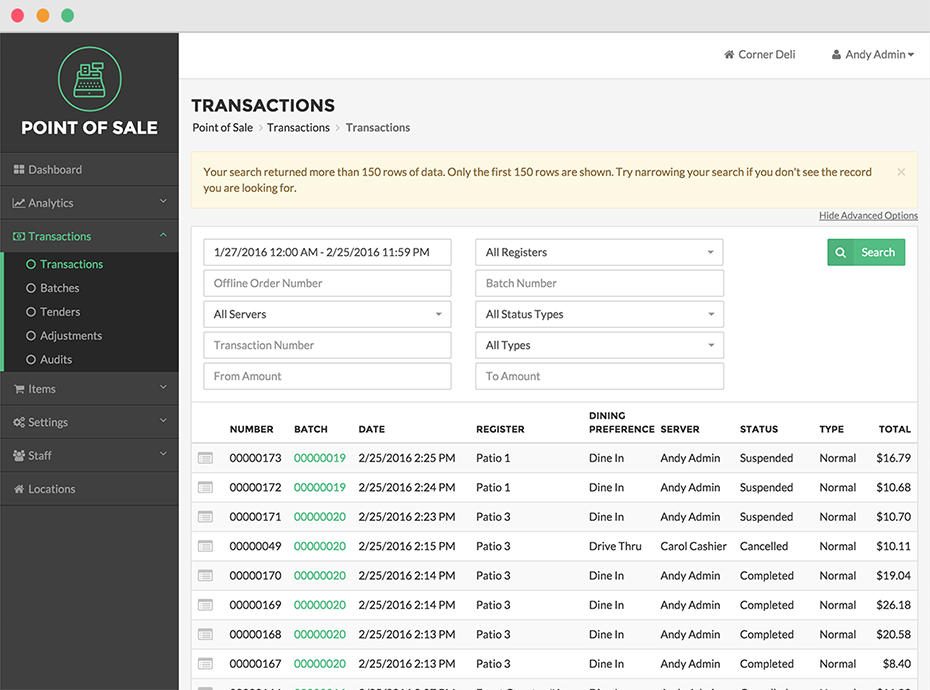
Transaction Summary
The Transaction Summary screen, accessed by clicking the Chart Icon to the left of a Transaction, lists detailed Transaction information alongside line item Receipt information, tender details, and any notes. For further details, selecting the Details Button on the Transaction Summary screen launches the Transaction Details screen, which indicates the specific Register, Server, Discounts, Tips, and more, associated with an individual Transaction.
Audits
Clicking the Audits Button on the Transaction Summary screen will display all actions related to the Transaction; any and all cancellations, voids, refunds, and Discounts applied will be displayed. Audits are a useful management tool for investigating all related security and financial actions taken with respect to a specific transaction.
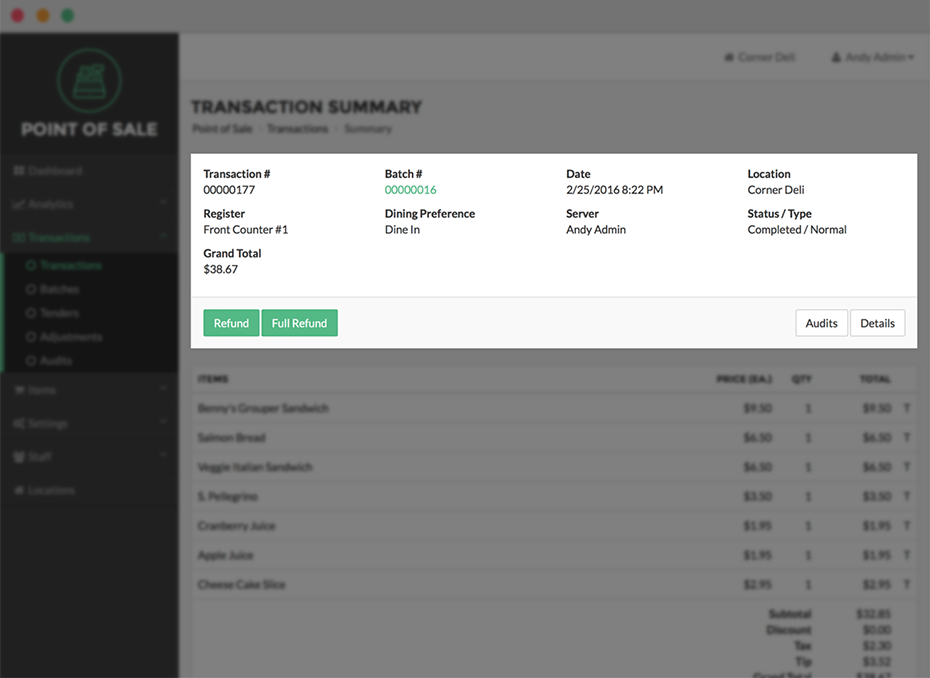
Refunds
Merchants also utilize the Transaction Page within the Portal to issue Refunds. To Refund a Transaction, locate or search for the Transaction you would like to Refund. The Status column indicates the current status of the Transaction. A normal, finished Transaction, for instance, would have a Status of Completed. You cannot Refund those transactions that have already been completely refunded indicated by a Status of Refunded.
Click the Transaction you would like to Refund, select the View Summary Button, represented by a Chart Icon to the left of the Transaction.
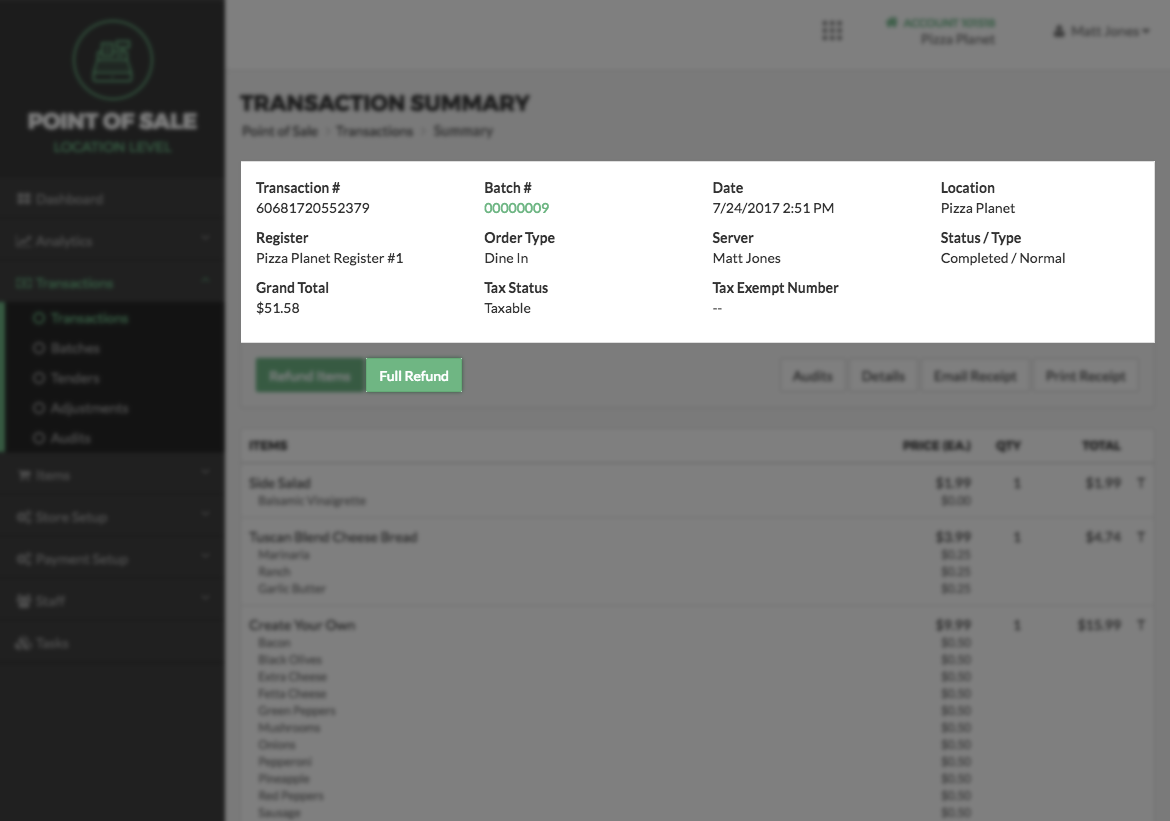
Partial Refunds
To issue a Partial Refund, click the Refund Button. Select the checkboxes next to the items you would like to Refund, and click the Calculate Total Button. Select the checkbox next to the credit card tender you would like to refund the amount to, enter the amount to be refunded based on the Refund Total above, and select the Refund Button.
Full Refunds
To issue a Full Refund, select the Full Refund Button on the Transaction Summary screen. A confirmation pop-up will appear, if you are sure you want to fully refund the Transaction, select OK.
Exporting Transactions
Transactions can also be exported for review. Selecting Export All Records at the bottom of the Transaction Page will download all records available. Selecting Export Current Results will download only those records contained in search results of a Search you have conducted.
Transaction Statuses
Each Transaction has a Status within the Transactions Table:
Completed – Fully completed Transaction whereby the sum of the items, Discounts, and taxes equals the sum of the tenders. These Transactions are complete and have not been fully or partially refunded.
Refunded – Previously completed Transaction that has been fully refunded - all Items returned and all Tenders returned. The offsetting Transaction that Refunded this Transaction will have a Completed status.
Partially Refunded – A previously completed Transaction where only certain Items and Tenders were returned. For instance, a $100 order for three different shirts was made and a week later one of the shirts was returned for $20. The Partially Refunded Transactions will only contain the one negated shirt and the negated Tender.
Failed – A transaction that could not be completed. Transactions can fail for many reasons including the entry of incorrect card data, insufficient funds on the account, holds on the account, etc.
Resolved – This Status indicates that the Transaction is a failed Transaction that has been acknowledged and dealt with by the merchant. Once merchants go to the external system to fix the problem, such as the credit card gateway portal, the Failed transaction can be marked as Resolved along with notes on how the error was fixed.