How to Checkout Using a Credit Card
Once you’ve reached the Payment Method Screen, the Credit Card Button is preselected at the top of the screen in the navigation ribbon. You can choose to run a credit card manually, or through a configured terminal. If you would like to run a credit card for less than the full Sales total, tap the backspace button on the credit card number pad in the center of the screen. Then enter the amount to be charged to the credit card using the numbers on the number pad. Select either the Manual Button or the Card Button to complete the transaction.
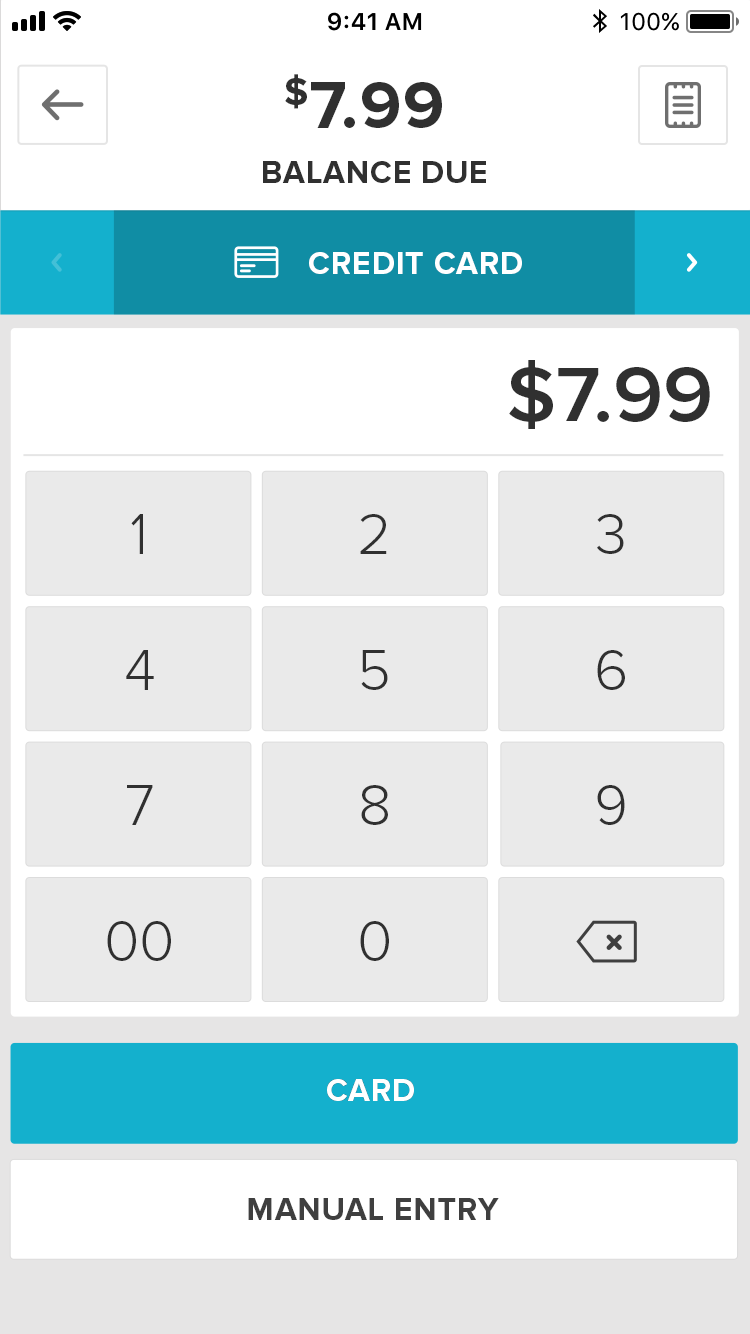
Manual Checkout
If you select Manual, you will be taken to a screen where you will be able to enter the full card number, the CVV, and expiration date along with additional AVS information like Zip Code and Street Address.

Terminal Checkout
If you select Card, you must have a terminal configured and properly connected with Vital Mobile app. When you select the Card Button, Vital Mobile sends pertinent transaction information to your terminal. Follow the steps associated with your specific terminal to complete the transaction.
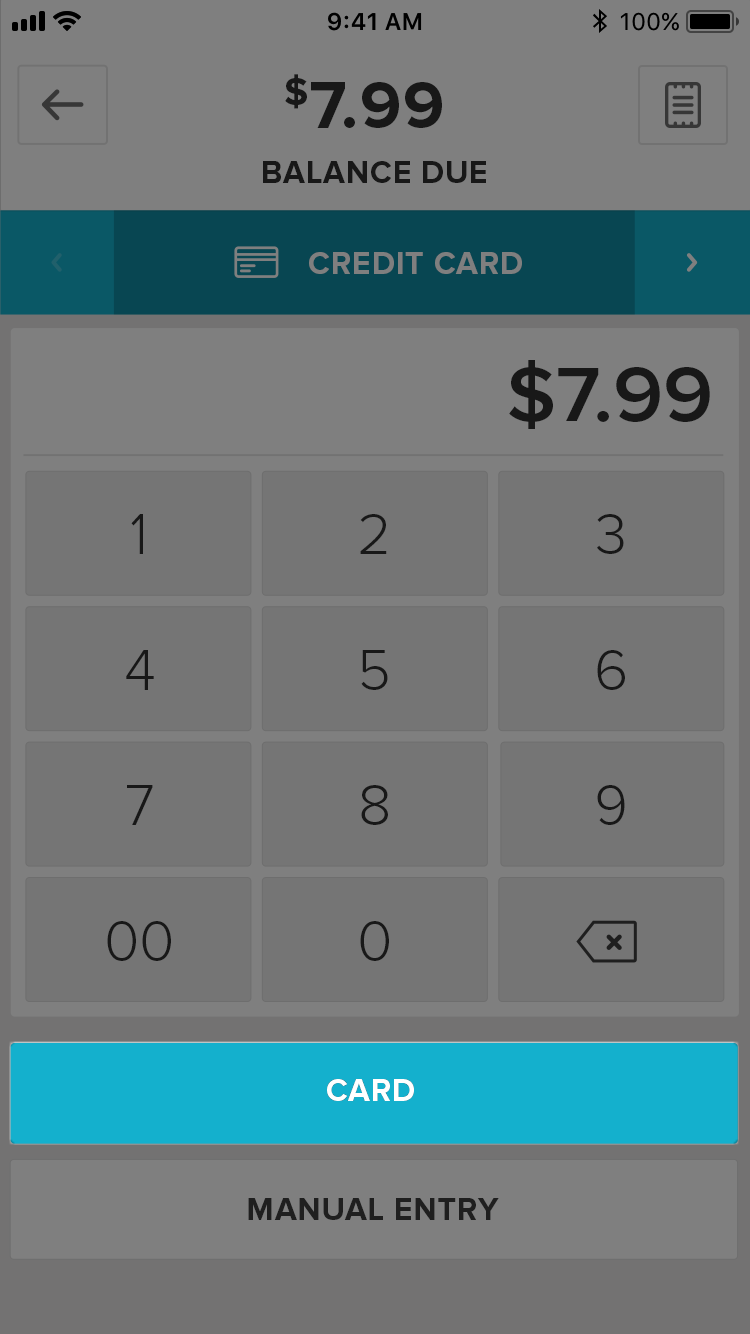
Complete Order
Once the transaction is processed and you are brought to the Receipt Screen, select the Email Button to email the Receipt or press the Complete Order Button to dismiss the screen.
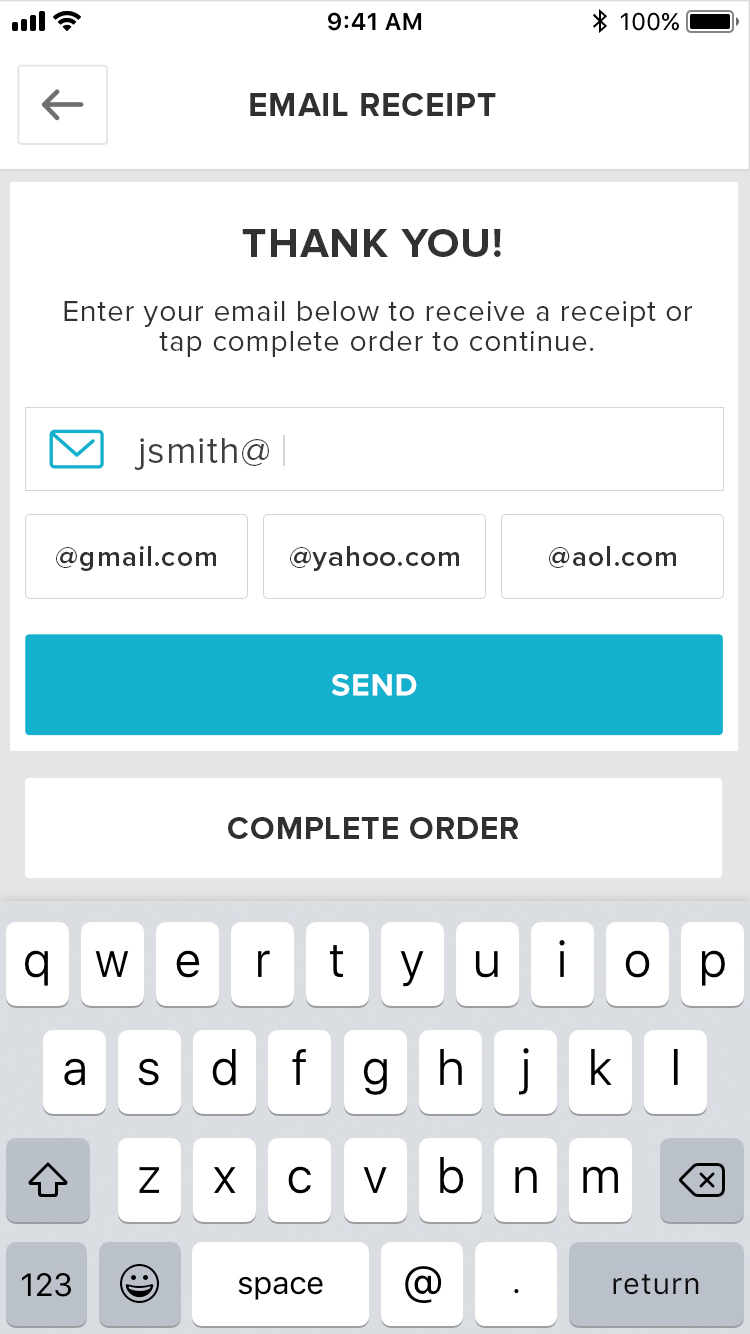
Step by Step Summary for Manual Credit Card Entry:
- If you would like to run a credit card for less than the full Sales total, tap the backspace button on the credit card number pad in the center of the screen. Then enter the amount to be charged to the credit card using the numbers on the number pad.
- Select the Manual Button below the number pad in the center of the screen
- Enter the full card number, the CVV, and expiration date
- Select the Email Button to email the Receipt or press the Complete Order Button to dismiss the screen.
Step by Step Summary for Credit Card Processing Through a Terminal:
- If you would like to run a credit card for less than the full Sales total, tap the backspace button on the credit card number pad in the center of the screen. Then enter the amount to be charged to the credit card using the numbers on the number pad.
- Tap the Card Button on the number pad in the center of the screen
- The point-of-sale will send pertinent transaction information to the terminal
- Follow the steps associated with your specific terminal to complete the transaction
- Select the Email Button to email the Receipt or press the Complete Order Button to dismiss the screen.
Concept Information
Related Tasks
How to Remove a Tender from an Order