How to Deactivate and Reactivate a Category, Subcategory, Group or Item
To Deactivate or Reactivate a Category, Subcategory or Group begin by selecting Items on the left side of the Navigation Menu, and then choose Item Library under that listings. This will direct you to the Item Library. Next locate the Category, Subcategory or Group you wish to Deactivate or Reactivate, and then select the Actions arrow to the right of the relevant option. On the dropdown menu select the Edit option for the Category, Subcategory or Group. This will direct you to the Edit screen for the option you chose.
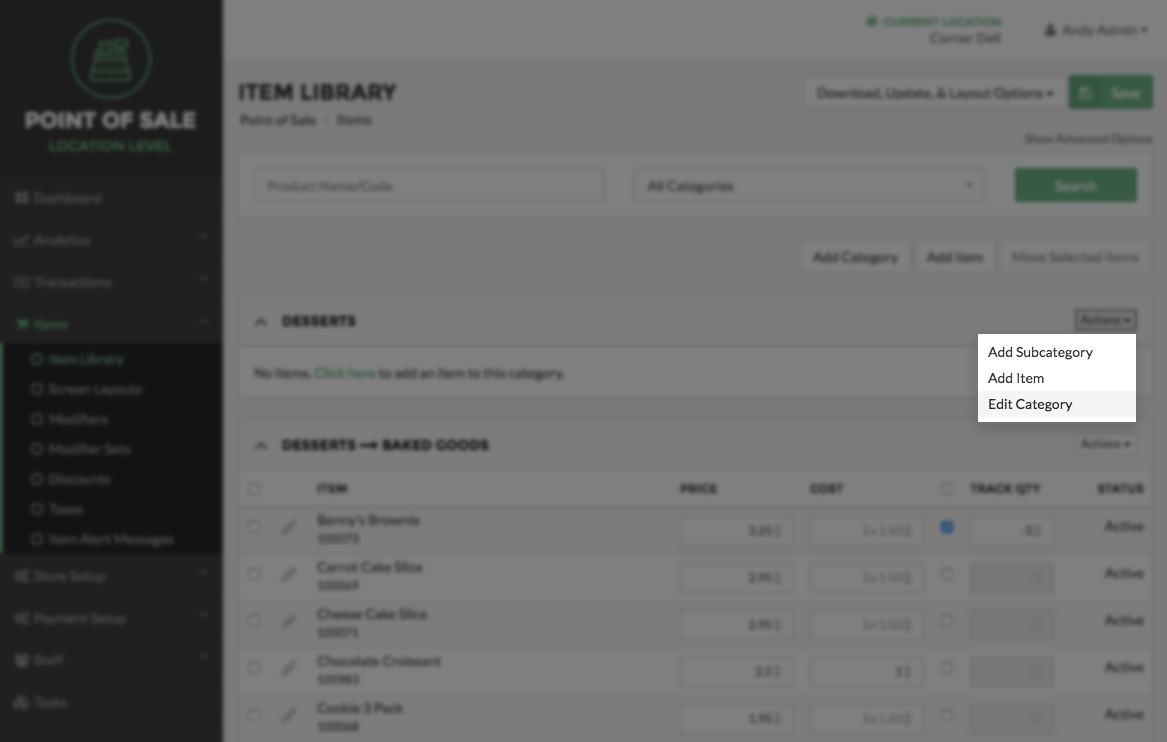
On the to Edit Category, Subcategory or Group screen uncheck the Active checkbox on the top left of the screen to Deactivate the relevant option. To reactivate this Category, Subcategory or Group, place a check in the Active checkbox to the top left of the Edit screen. Then select the Save button at the top or bottom right side of the screen. Cancel this process at any time by selecting the Cancel bottom located at the top or bottom right side of the screen to return to the Item Library page.
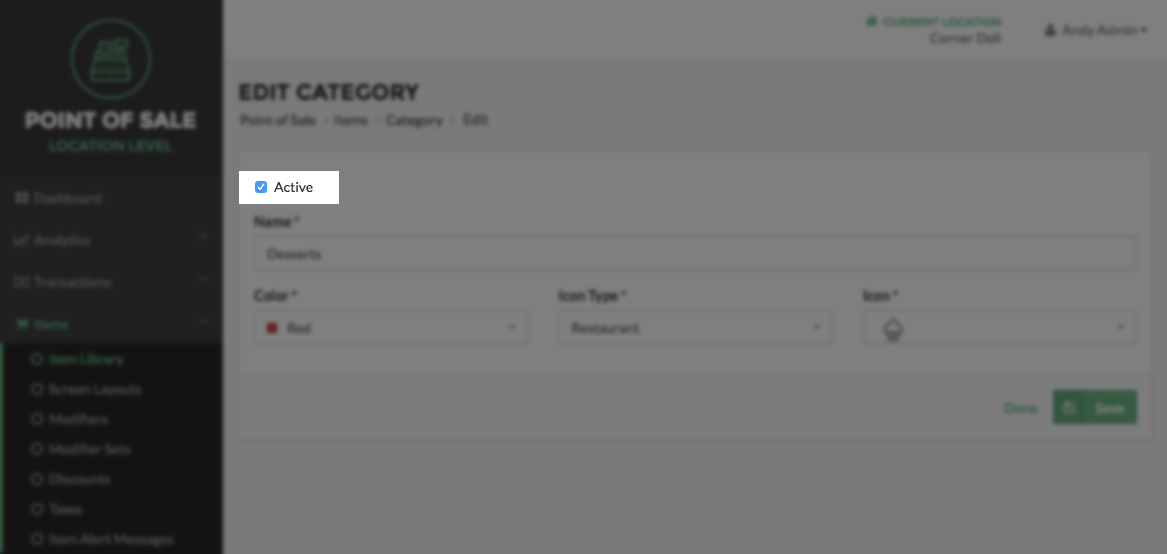
Note:
Changing the Status of a Category, Subcategory, or Group changes the status of everything organized under that Category, Subcategory, or Group. So by checking the Active Checkbox of a Category to make it Active, you also make every Subcategory, Group, and Item within that Category Active.
Step by Step Summary
- Select Items on the left side of the Navigation Menu, and then select Item Library.
- Locate the Category, Subcategory or Group you choose to Deactivate or Reactivate.
- Click the Actions arrow to the right of the Category, Subcategory or Group name, and then select the Edit button for the relevant option.
- On the Edit screen uncheck the Active checkbox on the top left side of the screen to Deactivate the Category, Subcategory or Group.
- To Reactivate the Category, Subcategory or Group, check the Active checkbox on the top left side of the screen.
- Select the Save button on the top or bottom right side of the screen.
Concept Information
Related Tasks
How to Add a Subcategory or Group
How to Delete Categories, Subcategories, or Groups
How to Edit a Category Subcategory or Group
How to Move Categories, Subcategories or Groups
How to Edit Items for a Location
How to Automatically Create Screen Layouts From the Item Library