How to Edit a Category, Subcategory, or Group
Edit Category
To edit a Category, start by selecting Items on the left side of the Navigation Menu, and then select Item Library under the listings. Next find the Category you wish to edit, and then click the Actions arrow and select the Edit Category option. This will direct you to the Edit Category screen.
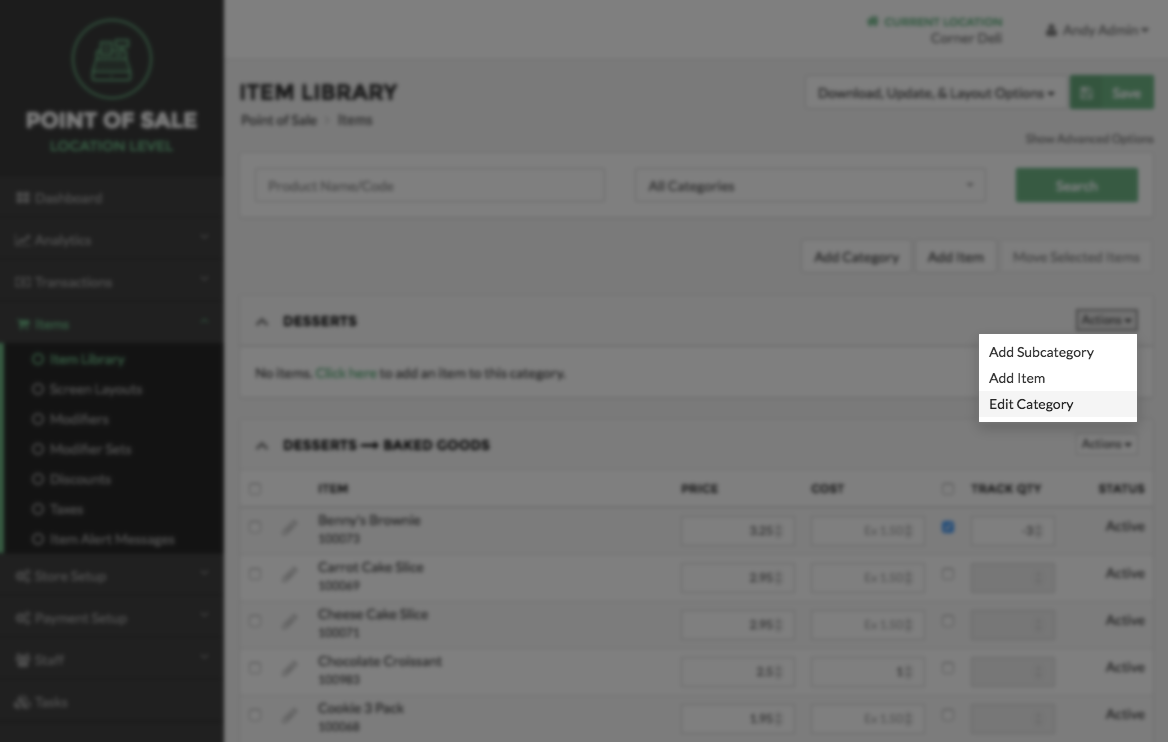
Once on the Edit Category page, you can choose to edit the Category’s Name, Color, Icon Type and Icon. Once finished you will need to select the Save button at the bottom right side of the Edit Category screen.
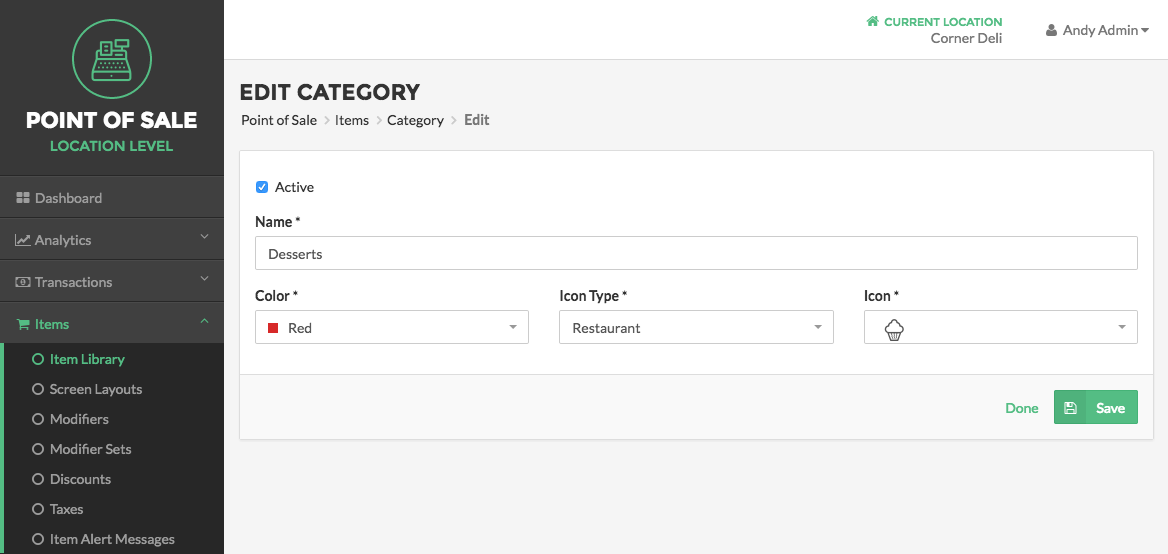
Edit Subcategory
To edit a Subcategory, start by selecting Items on the left side of the Navigation Menu, and then select Item Library under the listings. Next find the Subcategory you wish to edit, and then click the Actions arrow and select the Edit Subcategory option. This will direct you to the Edit Subcategory screen.
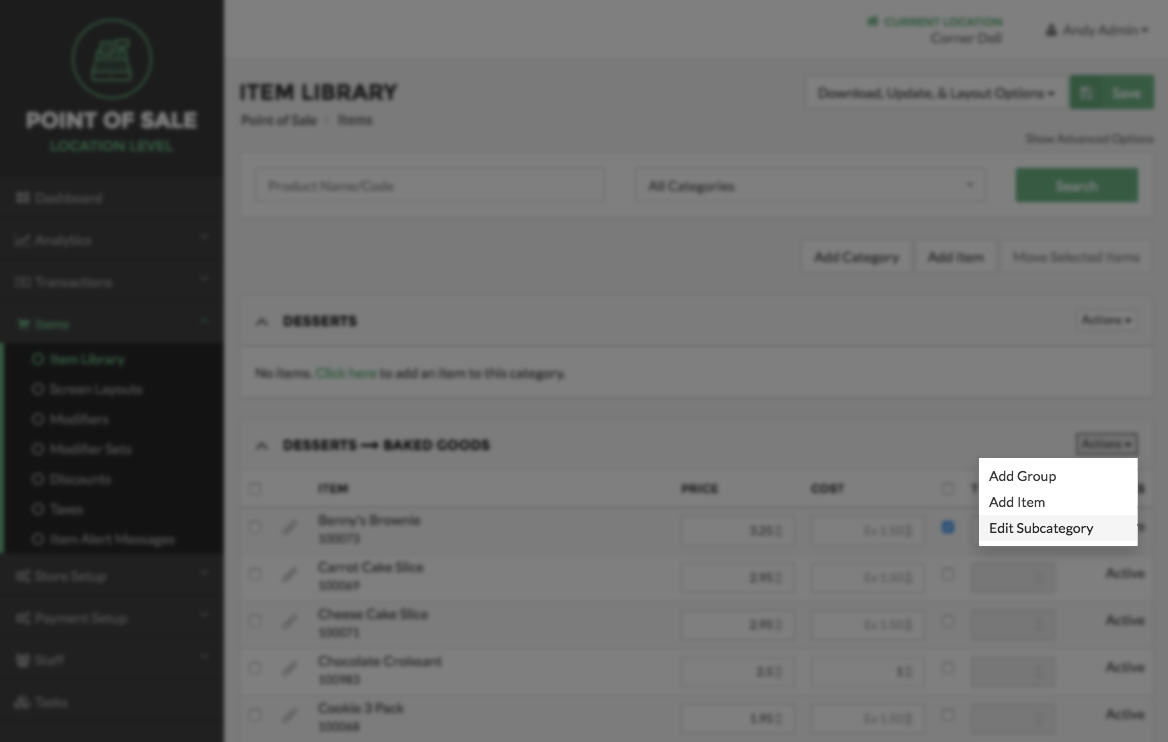
Once on the Edit Subcategory page, you can choose to edit the Subcategory’s Name, Color, Icon Type and Icon. Once finished you will need to select the Save button at the bottom right side of the Edit Subcategory screen.
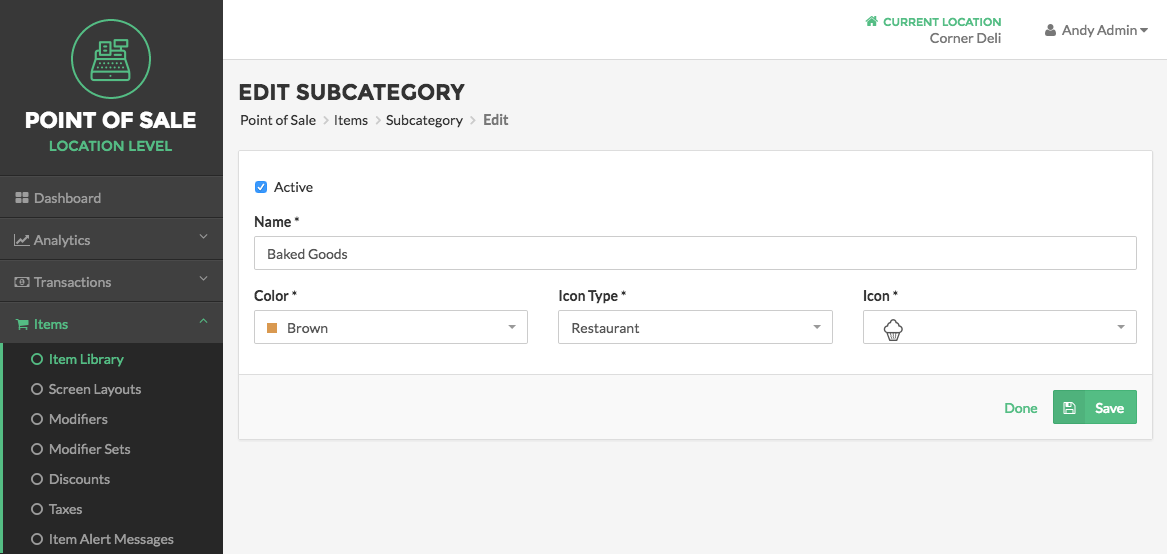
Edit Group
To edit a Group, start by selecting Items on the left side of the Navigation Menu, and then select Item Library under the listings. Next find the Group you wish to edit, and then click the Actions arrow and select the Edit Group option. This will direct you to the Edit Group screen.
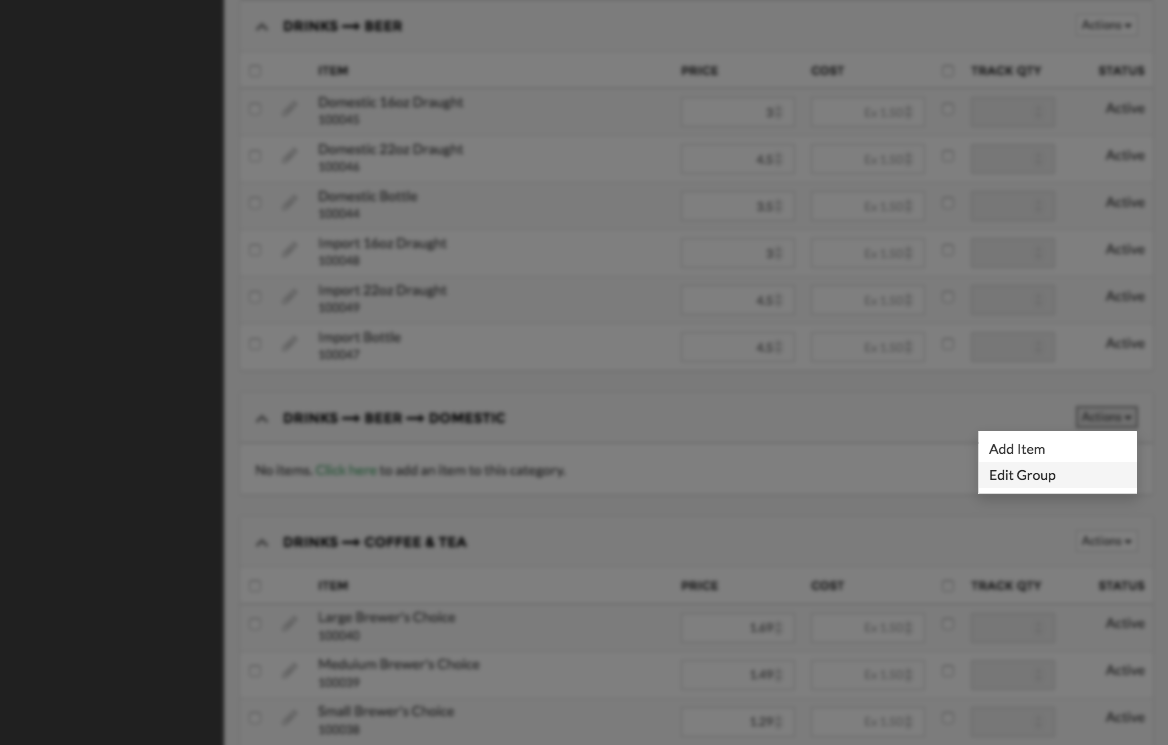
Once on the Edit Group page, you can choose to edit the Sub Group’s Name, Color, Icon Type and Icon. Once finished you will need to select the Save button at the bottom right side of the Edit Group screen.
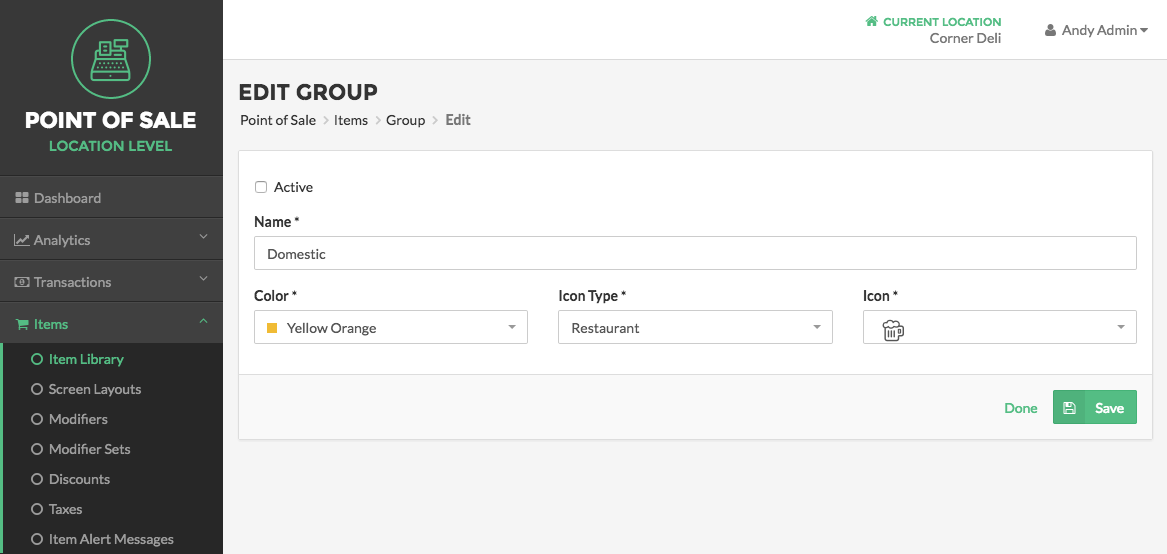
Note:
Any of these processes can be canceled at any time by selecting the Cancel button on the bottom right side of the relevant screen. This will direct you back to the Item Library.
Step by Step Summary
- Select Items on the left side of the Navigation Menu, and then select Item Library under the listings.
- Locate the Category, Subcategory or Group you choose to edit, and then click the Actions arrow to the right side of the relevant option. Next select the Edit Category, Edit Subcategory or Edit Group option from the dropdown menu.
- Edit any information for the relevant option Name, Color, Icon Type or Icon.
- Select the Save button at the bottom right side of the screen.
Concept Information
Related Tasks
How to Add a Subcategory or Group
How to Delete Categories, Subcategories, or Groups
How to Deactivate or Reactivate a Category Subcategory Group or Item
How to Move Categories, Subcategories or Groups
How to Edit Items for a Location
How to Automatically Create Screen Layouts From the Item Library