How to Issue a Full Refund From Your Register
Vital Mobile makes it easy for you to perform refunds directly from your POS app. To refund an Order, select the History Button from the Launch Screen. Find the Order you wish to refund on the Completed Screen by tapping the scrolling through the Completed Orders List in the center of the screen.
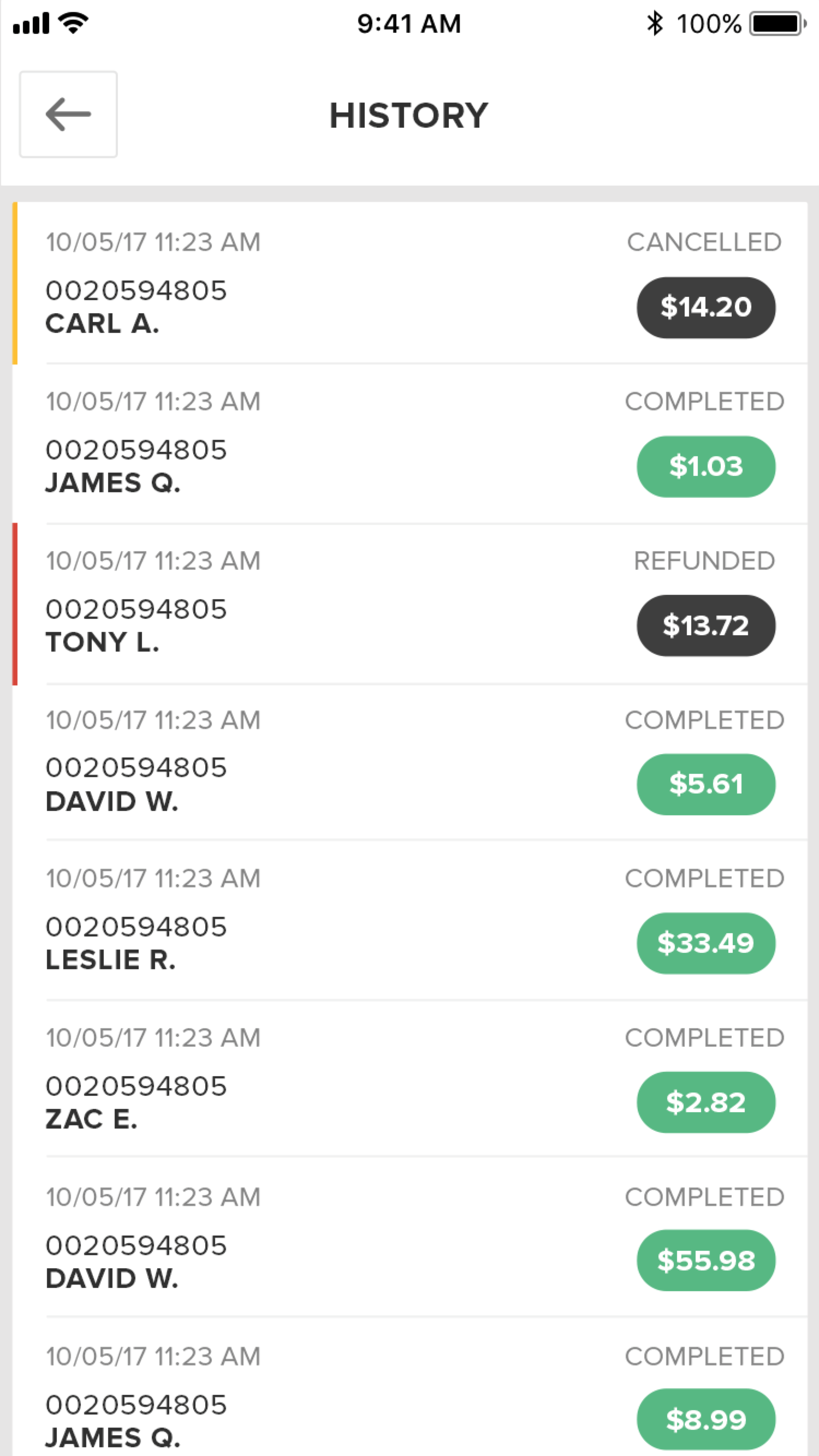
Once you have identified and located the Order you wish to refund in the Orders List, tap on the order to bring up the Order Details.
Note
If the Order you wish to refund was completed while your register was offline, and the Order has not been uploaded yet, read here for more information.
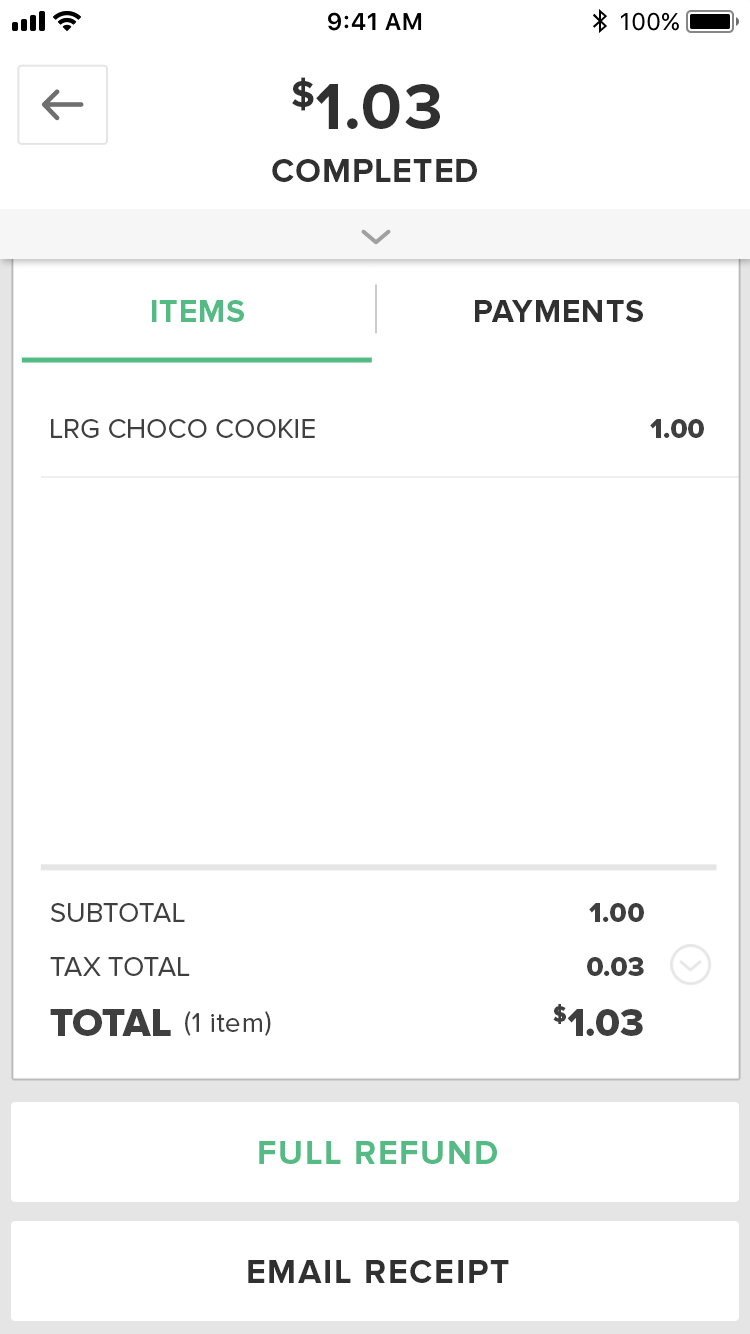
Press the Full Refund Button at the bottom of the Details screen. A pop-up will appear with information about the Order you are refunding. This includes the Transaction Number, the Date/Time of the Order, and Refund Total. You can use this information to verify that you have selected the right Order and confirm the total that will be refunded.
To proceed with the refund, press the Refund Button. If you discover that the information does not match or you wish to cancel the Refund Process for any other reason, you may do so by pressing Cancel.
After you press the button to confirm the issuance of the refund, a small notification will appear at the bottom of the screen saying Refund Completed Successfully. Navigate back to the History screen using the back button on the top left. Here you will find the Order that was refunded. If you tap on the
Quick Summary
- Select the History Button from the Launch Screen
- Find the Order you wish to refund
- Scroll through the Completed Orders List in the center of the screen
- Once located, tap the Order Panel in the center of the screen. The Order information will load in the Order Details
- Press the Full Refund Button at the bottom of the screen
- A pop-up will appear with information about the Order you are refunding
- To proceed with the refund, press the Refund Button
- If you wish to cancel the Refund Process for any reason, press the Cancel Button