How to Search for a Transaction
Click Transactions in the Navigation Menu and then select Transactions. To search by Date, select the Date field and select the Date Range of your choosing. To search by all Registers, ensure that All Registers is selected in the Register Drop Down Menu.
If you would like to search for a transaction by specific attributes, click Show Advanced Options above the Search Button, and enter your search criteria.
Advanced Options: Offline Order Number, Batch Number, Users, Status Types, Transaction Number, Transaction Type, Transaction Amount.
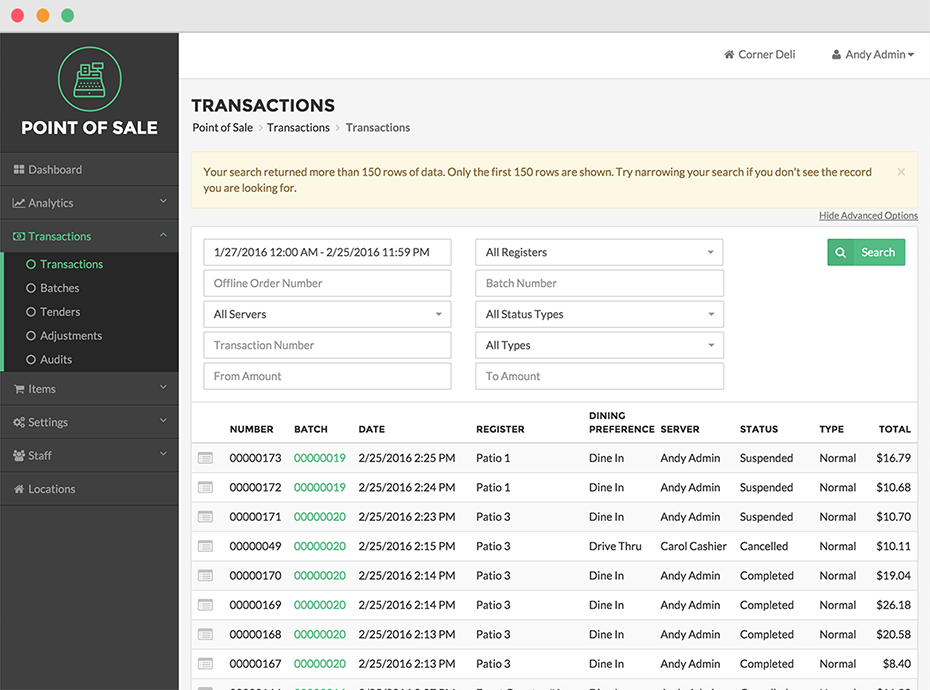
Step by Step Summary:
- Click Transactions in the Navigation Menu and then select Transactions
- To search by Date, select the Date field and select the Date Range of your choosing
- To search by all Registers, ensure that All Registers is selected in the Register Drop Down Menu
- If you’d like to search by a specific Register, select a Register in the Register Drop Down Menu
- If you would like to search Transactions by Offline Order Number, Batch Number, User, or Status, select Show Advanced Options above the Search Button, and enter your search criteria
- Click the Search Button
Concept Information
Related Tasks
How to Export Transaction Data