How to Remove a Tender from a Sale
After you have added at least one tender to a Sale that is less than the total, that amount and tender type will be displayed in the Receipt Viewer on the Payment Method Screen. To remove this tender, first select the Receipt Viewer button, represented by a Receipt icon, located on the top right side of the screen.
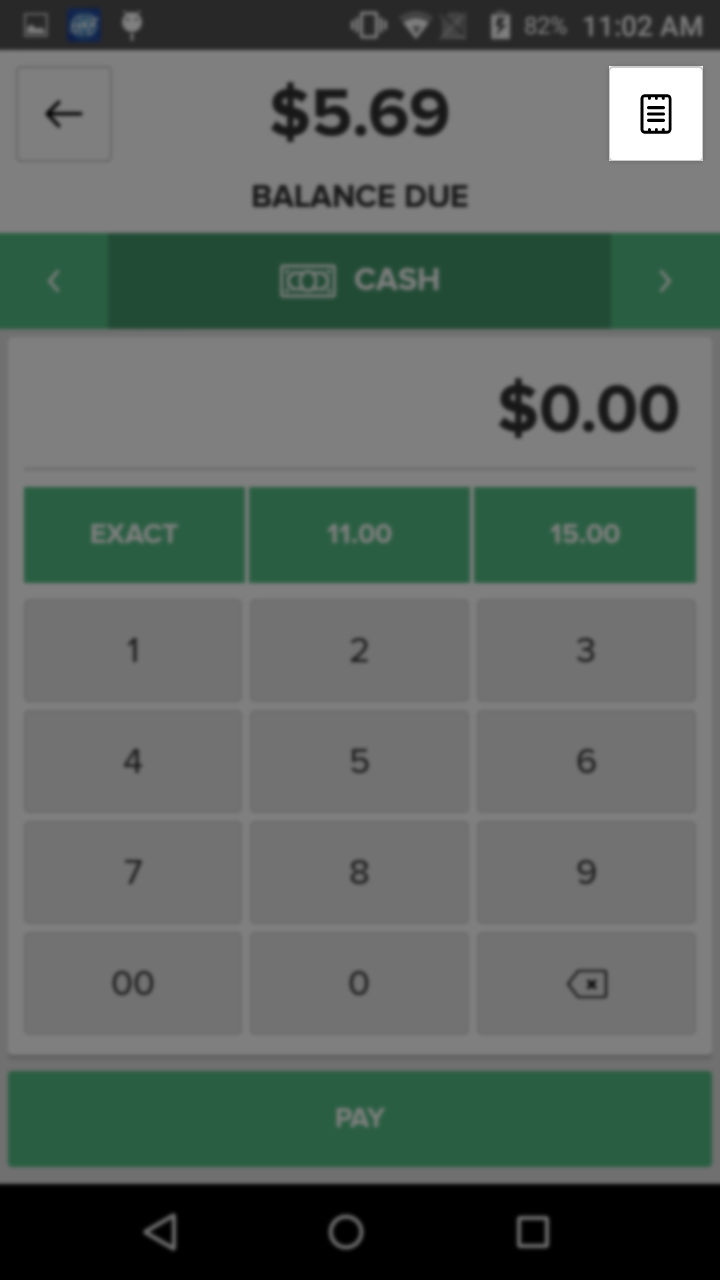
Next select the Payments Tab on the Receipt Viewer. Press the X Button to the right of the tender you wish to remove. A pop-up will appear asking you to confirm this action. If you are sure you would like to remove the tender, select Yes. To return to the Payment Method Screen without removing the tender, select Cancel.
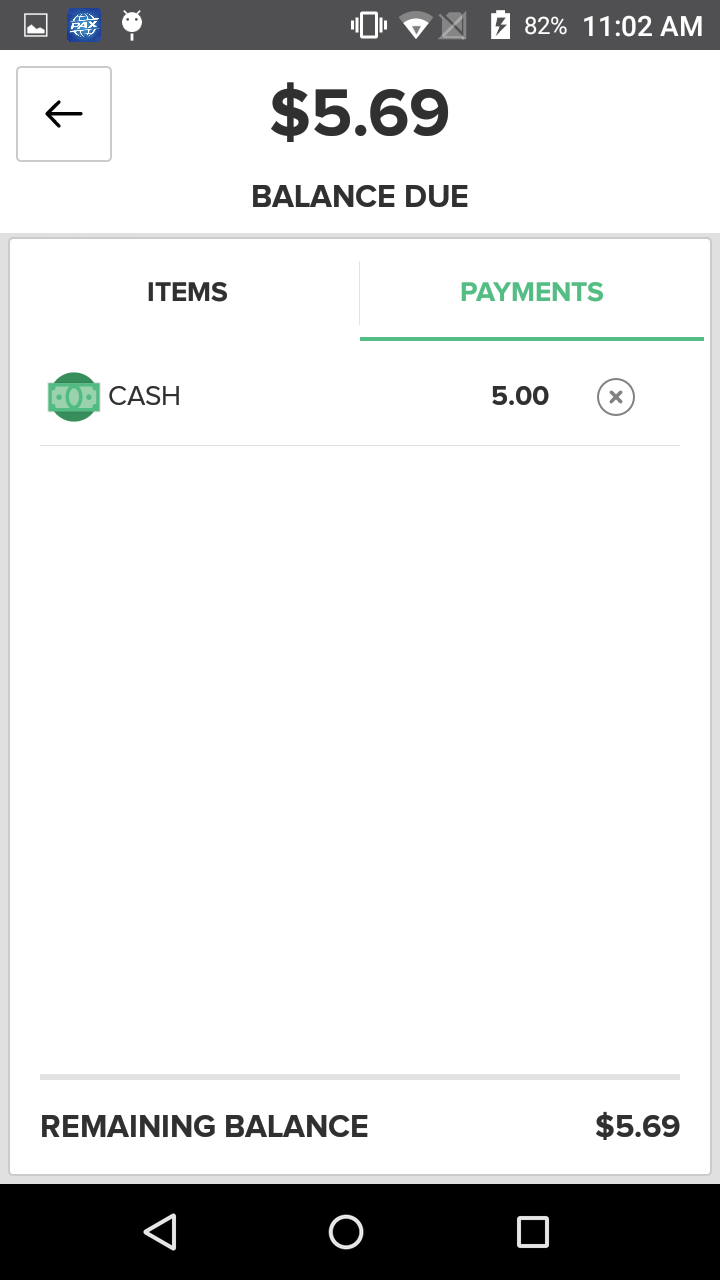
Step by Step Summary
- After you have added at least one tender to a Sale that is less than the total, that amount and tender type will be displayed in the Receipt Viewer on the Payment Method Screen
- Select the Receipt Viewer button, represented by a Receipt icon, located on the top right side of the screen
- Select the Payments Tab on the Receipt Viewer
- Press the X Button to the right of the tender you wish to remove
- A pop-up will appear asking you to confirm this action. If you are sure you would like to remove the tender, select Yes. To return to the Payment Method Screen without removing the tender, select Cancel