How to Add Locations
Adding Locations is a two-step process. In the first step you will enter Location details on the Add Location page. In the second step you will use the Edit Location page to finish the Add Location Process.
Select Locations in the Navigation Menu. Select the Add Location Button in the upper right hand corner of the screen. Enter the Location Name, Address, Time Zone, and Phone Number in the appropriate text boxes. Click the Save Button.
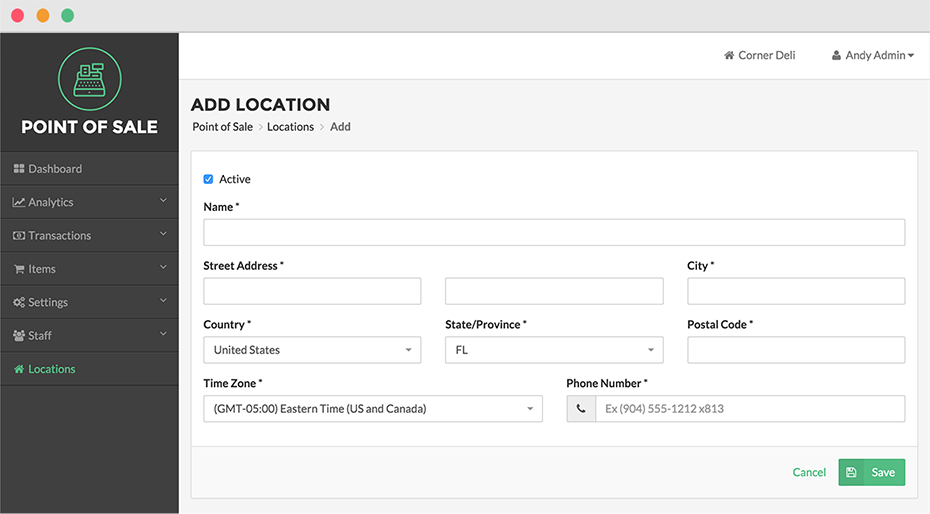
After clicking Save, you will transition to the Edit Location Page to finish the Add Location Process. Enter the Hours of Operation and select checkboxes next to the applicable business options for that Location. Click Save when finished. Click Done to return to the Locations Page.
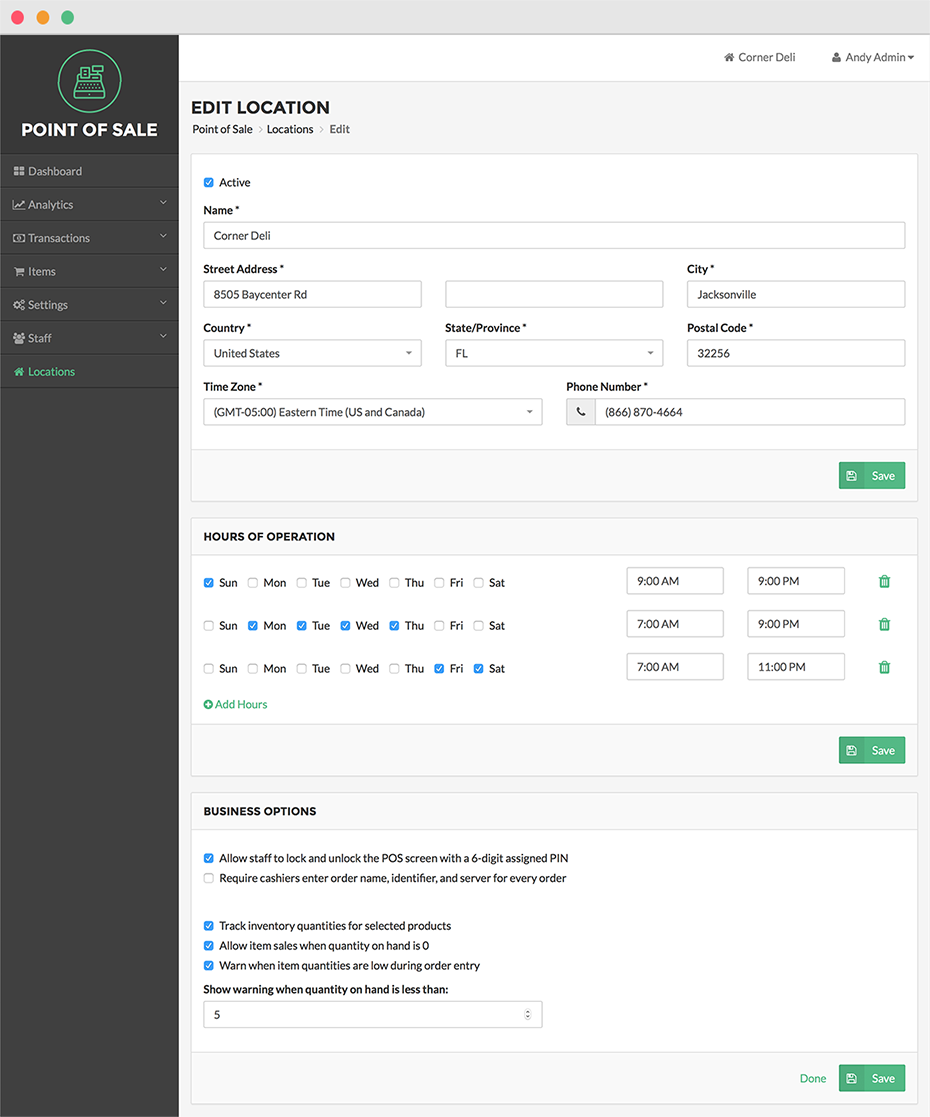
Step by Step Summary
- Click Locations in the left Navigation Menu
- Select the Add Location Button in the upper right hand corner of the screen
- Enter the Location Name, Address, Time Zone, and Phone Number in the appropriate text boxes
- Click Save
- You will now transition to the Edit Location Page, where you can add Hours of Operation and select checkboxes next to the applicable business options
- Click Save when finished.
- Click Done to return to the Locations Page