How to Edit Locations
To Edit a Location, click Locations in the Navigation Menu. Find the Location you would like to edit by scrolling through the table or utilizing the search feature at the top of the table. You can search by Location Name and/or filter Locations by Active/Inactive Status. Once you have entered a Location Name or selected Active or Inactive from the drop down, click the Search Button.
Select the Pencil Icon to the left of the Location you would like to edit. Update your desired information. Click Save when finished.
To make a Location Inactive, so that it will not be displayed or in use in the Vital Select system, uncheck the checkbox next to Active. To return the Location’s Status to Active, check the checkbox.
Click Save when finished. Click Done to return to the Locations Page.
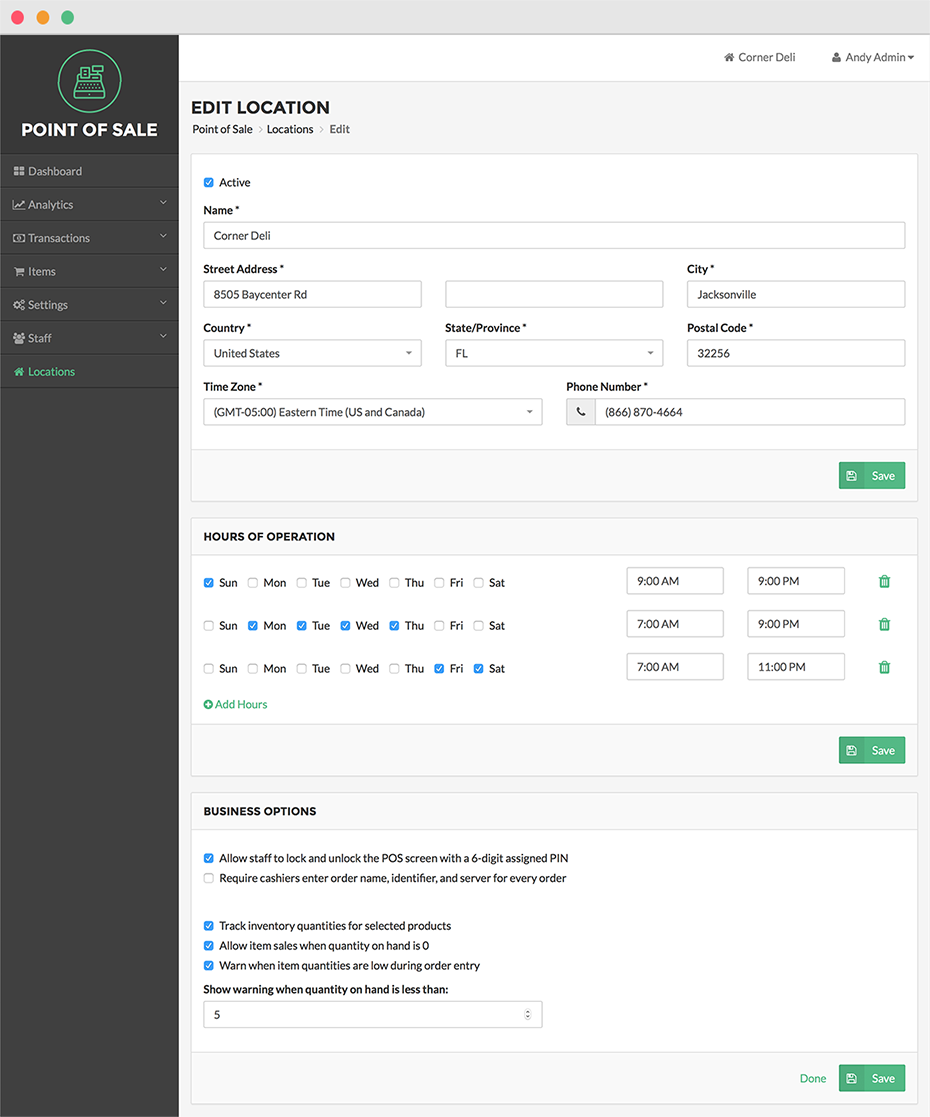
Step by Step Summary
- Click Locations in the Navigation Menu
- Select the Pencil Icon to the left of the Location you would like to edit
- Update your desired information
- To make a Location Inactive, so that it will not be displayed or in use in the Vital Select system, deselect the checkbox next to Active
- To Reactivate the Location, check the checkbox
- Click Save when finished
- Click Done to return to the Locations Page