How to View and Edit Order Info
The Order Info Button can be accessed any time prior to selecting Checkout by selecting the overflow button represented by three dots located on the top right of the Cart Viewer screen. Order Info allows you to designate a sale as Dine In, Carry Out, Delivery, or Drive Thru, enter a Sale Name and change the Server responsible for the order.
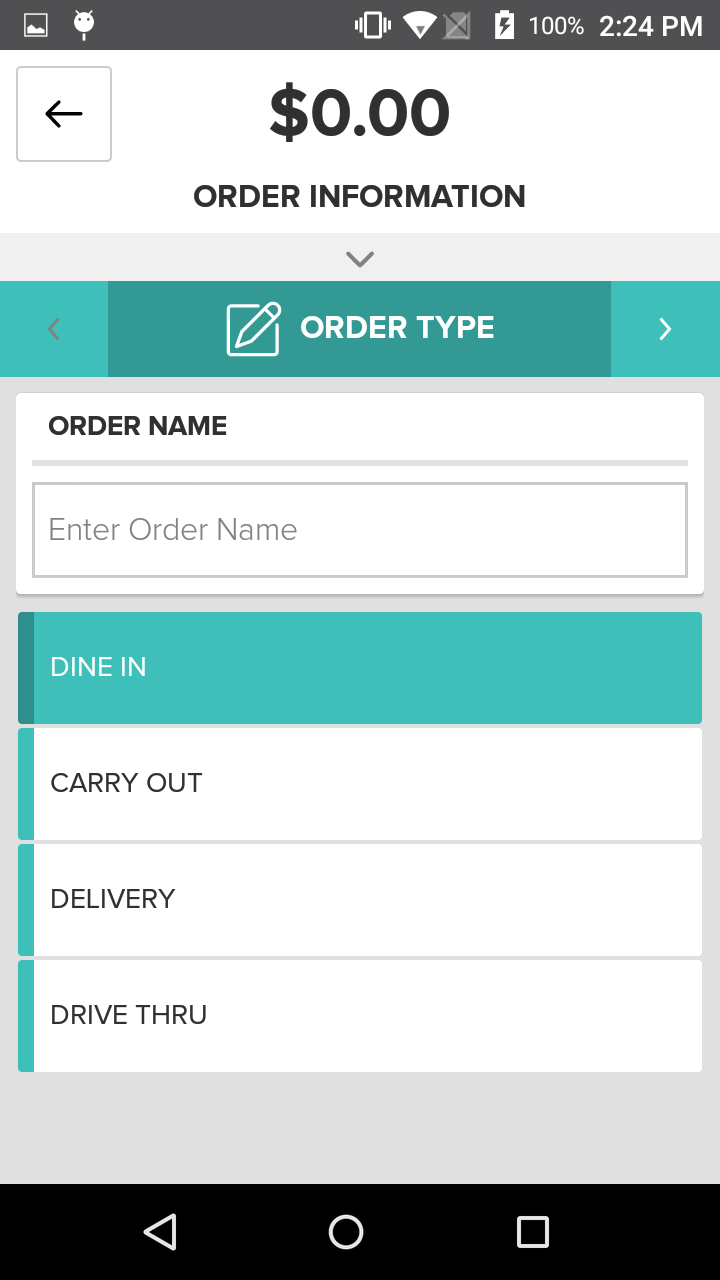
Step by Step Summary
- On the Cart Viewer Screen, tap the overflow button and select Order Info Button
- Edit the Order Type (Dine In, Carry Out, Delivery, Drive Thru, or To Go), add an Order Name, change the Server or employee responsible for the Order
- Select the Back Button to save the changes