Held Orders
When an Order is placed on Hold it will then be moved to the Open Orders Tab in the Orders section of the Vital Select app. To view the Held Order, select either the My Orders tab or the All Orders tab located on the left side of the screen.
Held Order Tiles
Each Held Order Tile represents an individual Order and displays relevant information about that Order.
If there are more Held Orders than can be displayed on the screen at once, you can swipe up or down to scroll through all the Held Orders. To view more information or take an action regarding a specific Held Order, tap on the Held Order Tile to load and display the information in the Receipt Viewer.
.png)
Order Name
For each Held Order the Order Name will appear at the top of the Tile. The Order Name is typically used to differentiate between Orders and as a way to help identify a specific Order. If no Order Name is entered, a default Order Name consisting of the Order Type (Dine In, Carry Out, etc) and the time the Order was created will be displayed.
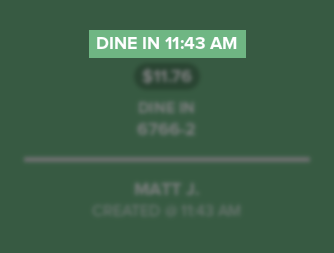
Balance
Directly below the Order Name is the balance due for the Held Order. If an Order has already been paid for, it will show a zero amount and have a black background. If there is an unpaid balance, it will have a green background.
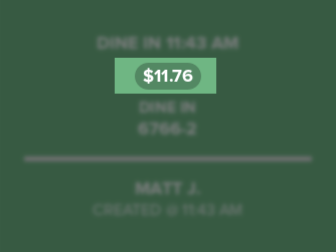
Order Type
An Order Type will be displayed below the balance on the Held Order. Order types include Dine In, Carry Out, Delivery, and Drive Thru.
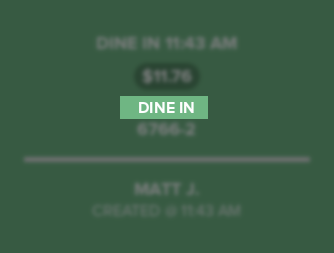
Identifier
The Identifier for the Held Order is displayed below the Order Type. Identifiers represent the physical way in which customers are identified when an Order is ready. Common identifiers are tables (Table 1, Table 2, etc.), pagers (Pager 1, etc.), and flags (Flag 1, etc.). This information will only appear on Held Order Tiles if an Identifier was assigned to the Order when it was placed on hold.
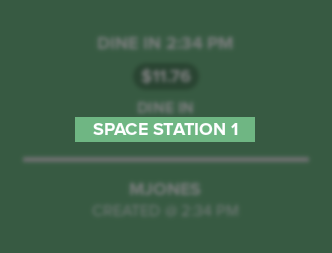
Order Number
The Order Number is a numerical value that will be displayed under the Order Type. The numerical value is automatically assigned to an order when it is created, put on hold, or canceled. These values are only unique to the register that the order is placed on. Meaning that if you have more than one register at a location, you may have two orders that share identical order numbers. This is because they were placed from two different registers. To prevent this from happening we recommend that you assign a Receipt Order Number prefix to help define each register. However, the Transaction Numbers that are printed on the receipts will be different and will also help to differentiate between the orders. In addition, things such as Order Names, Identifiers, and Server/Associate names will help to differentiate between the orders as well. The numerical values are sequential, starting at 1, and will increase with each new order generated. These numerical values will be reset whenever a batch is closed and a new batch is opened for a register.
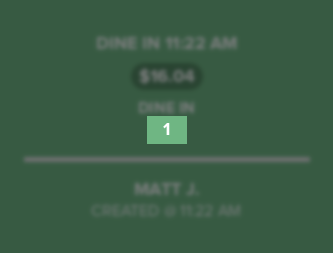
Note
The Order Number will only display if there is not an Identifier assigned to the Order.
Server or Associate Name
If an Order has an Associate or Server associated with it, their first name and last initial will be displayed at the bottom of the Held Order Tile. This will help you keep track of who is responsible for the Held Order. For Order Ahead Orders, there will be no Server or Associate name displayed on the tile.

Created Time
At the very bottom of all Held Order Tiles is the Created Time. This is the time that the Order was placed on hold.
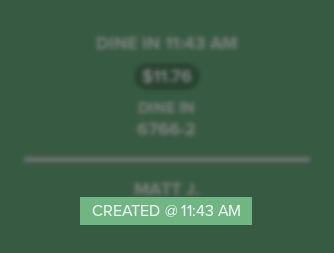
Concept Information
Action Buttons for Held Orders
Receipt Viewer for Held Orders
Related Tasks