How to Add Stations
To Add a Station, begin by selecting Store Setup on the left side of the Navigation Menu, and then choose Stations from the listings. On the Stations page select the Add Station button located on the top right side of the screen. This will then direct you to the Add Station page.
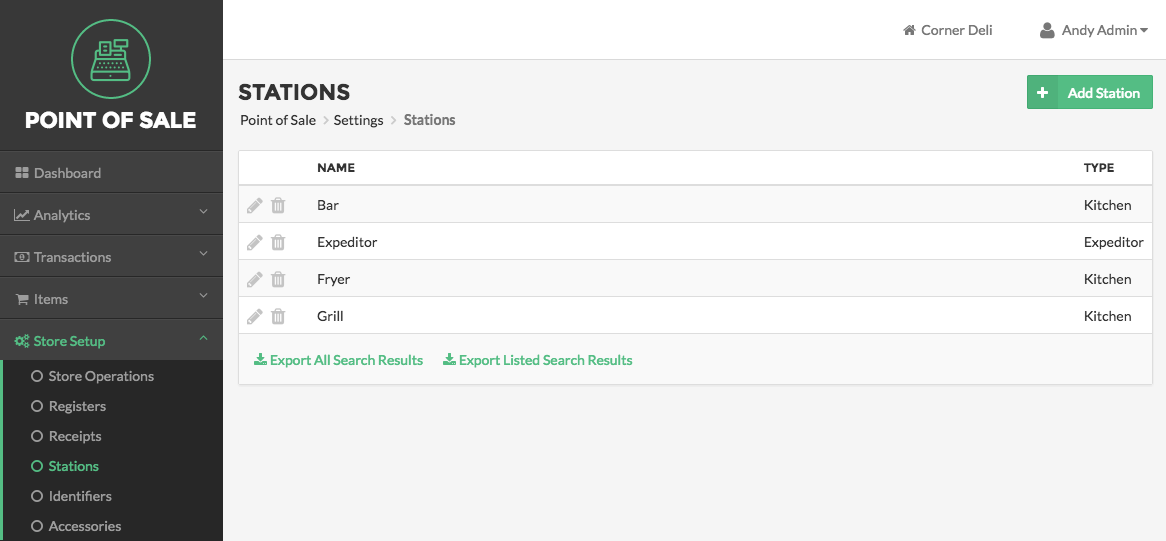
On the Add Station Page, enter the station name in the Name field. The name you enter here must be unique. For example, you cannot have more than one Station that is named Kitchen at any single Location. Next, select the Type field and choose an option from the dropdown menu that appears. There are two available Station types: Kitchen and Expediter. A Kitchen Station will behave differently from an Expediter Station in one key respect. The standard Kitchen Station will print receipts that only include items that have been configured to be printed at that Station. Whereas, the Expediter Station will print Receipts that include all items. This allows an Expediter to keep track of orders and helps the Expediter facilitate the proper preparation of Orders that contain kitchen and non-kitchen items. Select the Save button located at the bottom right side of the screen to add the station. You may also cancel this process at any time by selecting Cancel located at the bottom right side of the screen. Once you have created a Kitchen Station Printer, add Items to the to the station on the Edit Station page. Expediter Printers will automatically print all orders sent to other stations, so there will be no need to add Items to this station printer.
Note:
If your business has multiple Locations, click the Location option in the upper right hand portion of the screen and select a Location from the dropdown menu that appears.
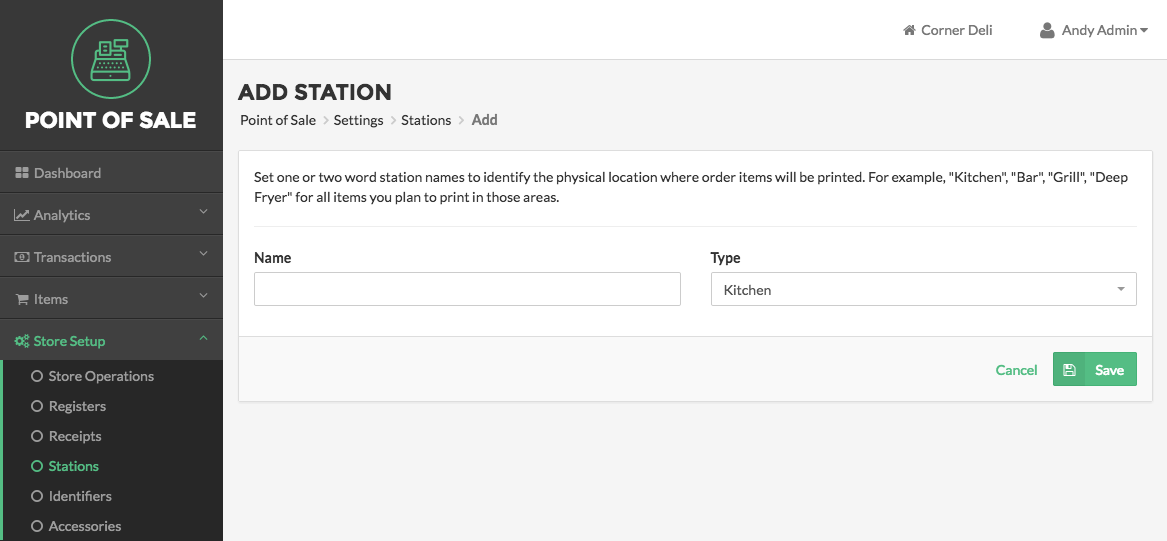
Quick Summary
- Click on Store Setup on the left side of the Navigation Menu, and then choose Stations from the listings.
- On the Stations Page select the Add Station Button.
- On the Add Station Page enter the Station Name and set the Station Type.
- Click Save when finished entering Station details.