How to Delete Stations
To Delete a Station, begin by selecting Store Setup on the left side of the Navigation Menu, and then choose Stations under the listings. On the Stations Page, click the Delete Button, represented by a Garbage Can Icon, on the left side of the Station you wish to delete. A pop-up window will appear asking you to confirm that you wish to continue with deleting the Station. Click OK to delete the Station. Click Cancel if you do not wish to delete the Station.
Deleting a Station will remove the association between all Items that have been configured to print at that station. For example, if you delete a Kitchen Station, all Items that have been configured to print in the Kitchen Printer will no longer be printed there, unless a new Station is added and all Kitchen Items are again re-configured to print there. Deleting a Station is permanent.
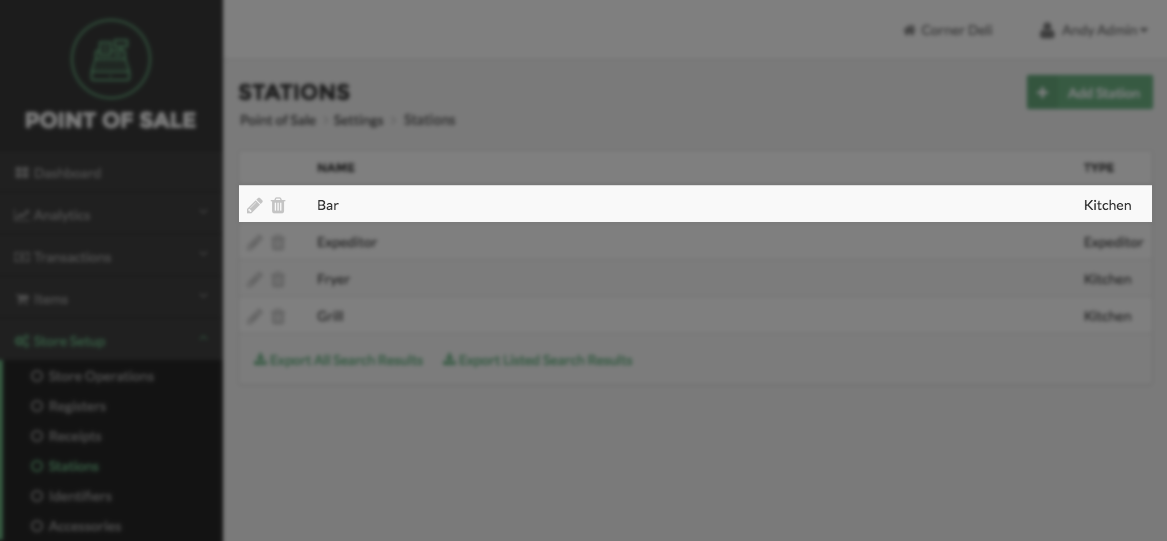
Quick Summary
- Click on Store Setup on the left side of the Navigation Menu, and then choose Stations from the listings.
- On the Stations Page, select the Delete Button to the left of the Station you want to delete.
- Click OK in the pop-up screen to confirm the deletion of the Station.