How to Unassign Registers
To Unassign a Register, begin by selecting Store Setup on the left side of the Navigation Menu, and then choose Registers under the listings. On the Registers Page, click the Edit Register Button, represented by a Pencil Icon to the left of the Register you wish to edit.
Note
Register settings can be edited on a per-Location basis, if your business has multiple Locations. Click the Location Drop Down Menu in the upper right hand portion of the screen to select a Location. Clicking Save after making your edits will update the settings for that particular Location.

On the Edit Register Page, click the Unassign Button at the bottom of the panel.
You can only Unassign a Register if the Register has a device associated with it. Meaning that you or your staff, have logged into the Vital Select with a device and selected that specific Register during the initial login.
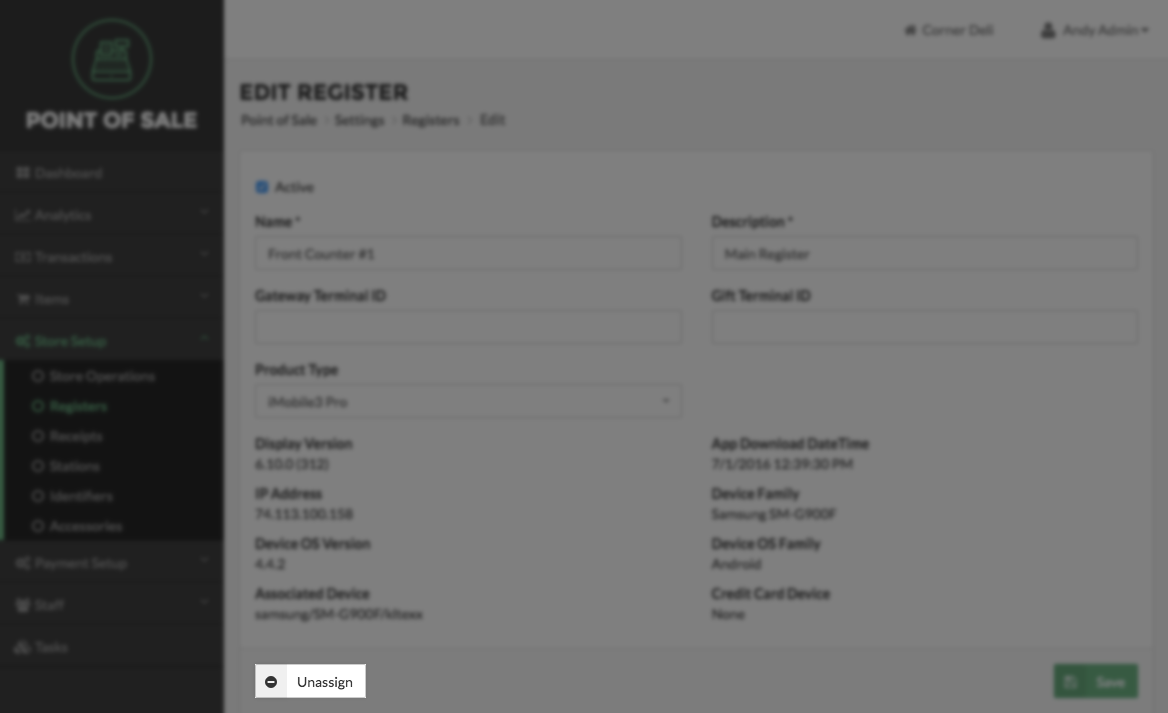
Quick Summary
- Select Store Setup on the left side of the Navigation Menu, and the choose Registers under the listings..
- On the Registers Page, click the Edit Register Button represented by a pencil.
- On the Edit Register Page click Unassign.
- Select the Save button to save your work.