How to Remove a Tender from an Order
After you have added at least one tender to an Order for less than the Order total, that amount and tender type will be displayed in the Receipt Viewer of the Payment Method Screen. To remove this tender, first select the Payments Tab above the Receipt Viewer on the right hand side of the screen. Press the X Button to the right of the tender you wish to remove. A pop-up will appear asking you to confirm this action. If you are sure you would like to remove the tender, select Yes. To return to the Payment Method Screen without removing the tender, select Cancel.
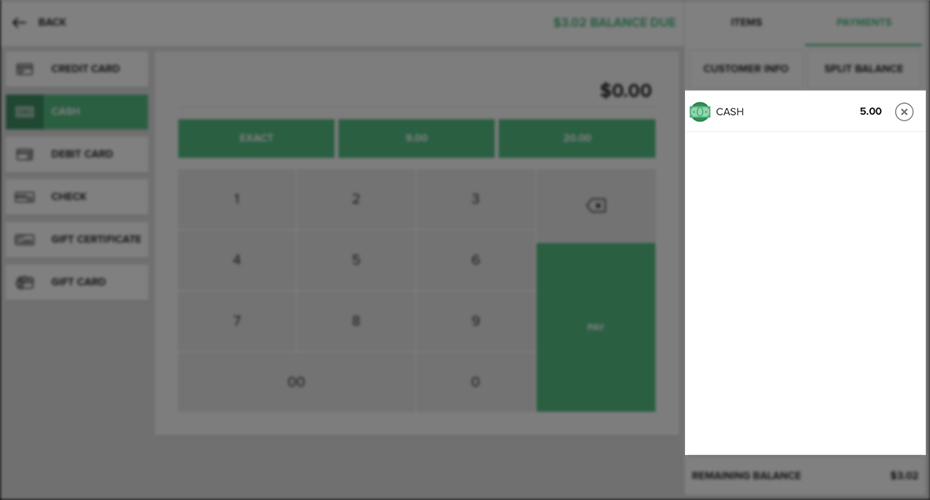
Step by Step Summary
- After you have added a tender to an Order for less than Order total, that amount and tender type will be displayed in the Receipt Viewer of the Payment Method Screen
- Select the Payments Tab above the Receipt Viewer on the right hand side of the screen
- Press the X Button to the right of the tender you wish to remove
- A pop-up will appear asking you to confirm this action. If you are sure you would like to remove the tender, select Yes. To return to the Payment Method Screen without removing the tender, select Cancel
Concept Information
Related Tasks
How To Checkout Using A Credit Card
How to Return to or Cancel an Order During Checkout
How To Checkout Using A Debit Card
How to Use the Signature Screen
How to Use the Tip Screen During Checkout
How to Split an Order by Items