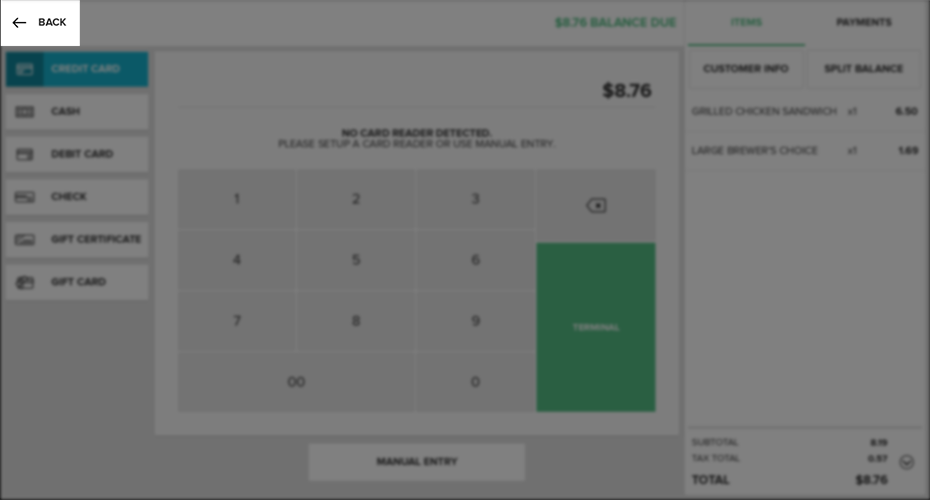How to Return to the Current Orders Screen From Checkout
From the Payment Method Screen, if you need to make changes to the Order, select the Back Button in the top left corner of the screen to return to the Current Order Screen.
To Cancel an Order during the Checkout Process, select the Back Button in the top left corner of the screen and then select the Cancel Button below the Receipt Viewer on the Current Order Screen. When the pop-up appears asking if you are sure you would like to Cancel the Order, select Yes ONLY if you are sure you want to Cancel the Order, delete the Order, and void any prior payments made in association with that Order. Press Cancel on the pop-up if you do not wish to cancel the Order and you will return to the Current Order Screen.