How to Delete Categories, Subcategories, or Groups
To delete a category, subcategory or group, begin by selecting Items on the left side of the Navigation Menu, and then choose Item Library from the listings. On the Item Library page, locate the category, subcategory, or group you choose to delete and select the Actions dropdown located on the top right side of the category, subcategory, or group's name.
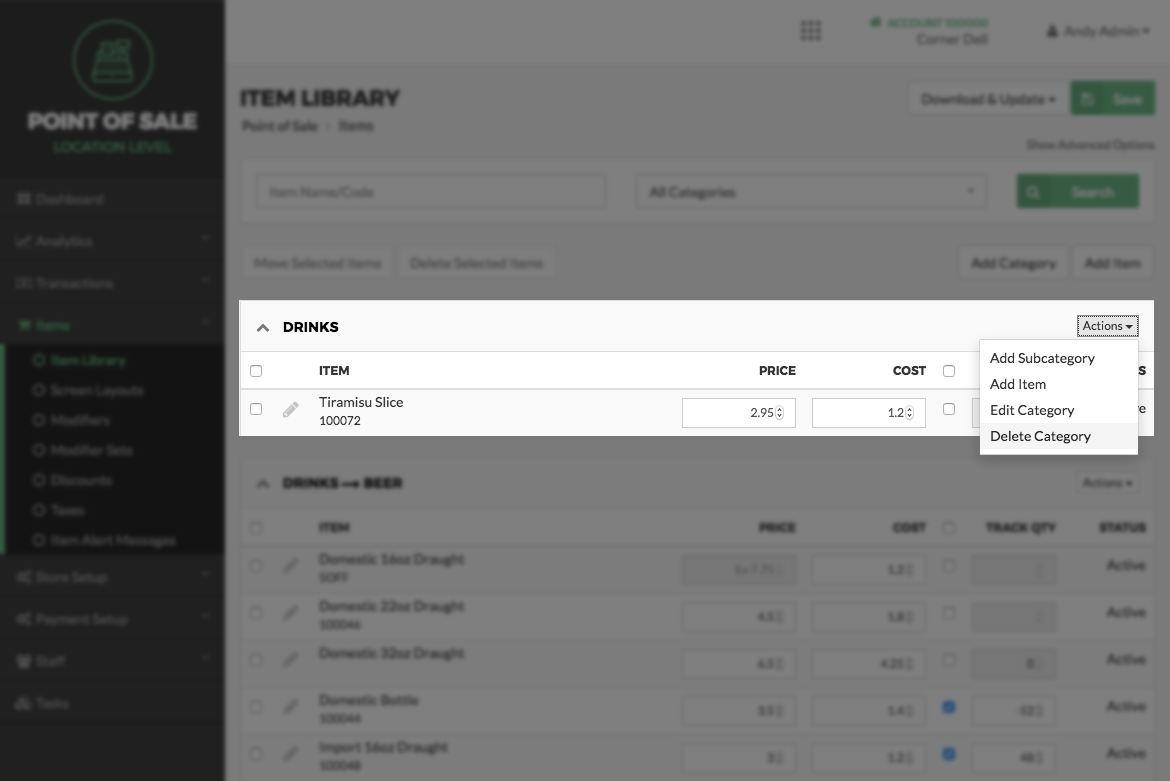
Next, select the delete category, subcategory or group's option from the listings. This will cause a pop-up box to appear asking if you are sure you want to delete the relevant option from the library. Select the Delete button or select the Cancel button to return to the Item Library screen.
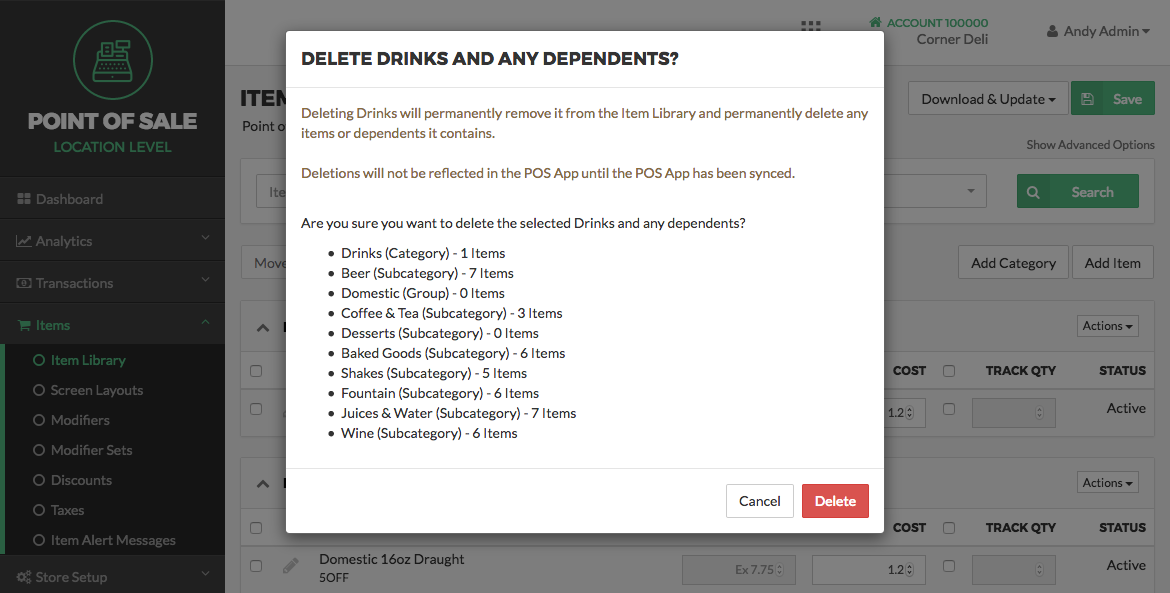
Note:
When deleting a category, all subcategories and groups listed under that category will be deleted as well. The same rules apply when deleting a subcategory; any groups listed under a subcategory will also be deleted.
If you chose Delete on the first pop-up, a second pop-up will then appear with a warning, asking if you are sure you would like to deleted the category, subcategory, or group. It is to ensure that you are not deleting anything that shouldn't be deleted. Select Confirm to permanently delete the category, subcategory, or group or choose Cancel to return to the Item Library screen.
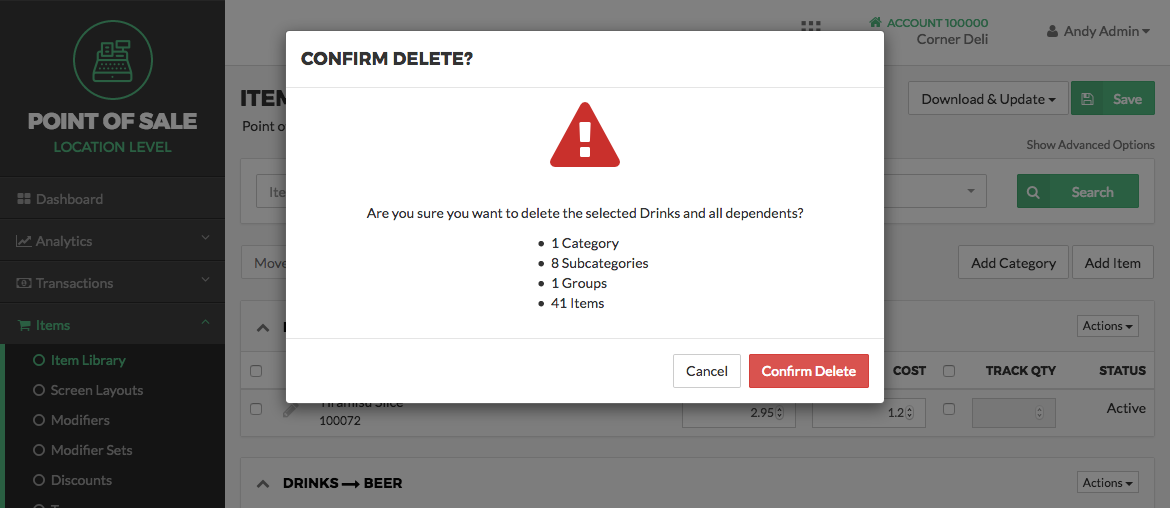
Step by Step Summary
- Select Items on the left side of the Navigation Menu, and then choose Item Library from the listings
- Locate the category, subcategory, or group you choose to delete and select the checkbox located on the left side of the name
- Click the Actions dropdown arrow and select Delete category, subcategory or group option
- Select Delete or select Cancel to return to the Item Library screen
- Select Confirm to permanently delete the relevant option or choose cancel to return to the Item Library screen
Concept Information
Related Tasks
How to Add a Subcategory or Group
How to Deactivate or Reactivate a Category Subcategory Group or Item
How to Edit a Category Subcategory or Group
How to Move Categories, Subcategories or Groups
How to Edit Items for a Location
How to Automatically Create Item Screens From the Item Library
How to Manually Arrange Item Screens and Items
How to Move an Item or Multiple Items