How to Add partial quantities Using the App
To add an Item using a partial quantity, commonly referred to as Sell by Weight, to an order begin by ensuring that the "Allow Partial Quantities" checkbox has been selected on the Add Item or Edit Item pages in the portal for the particular Items you want to add to the order.
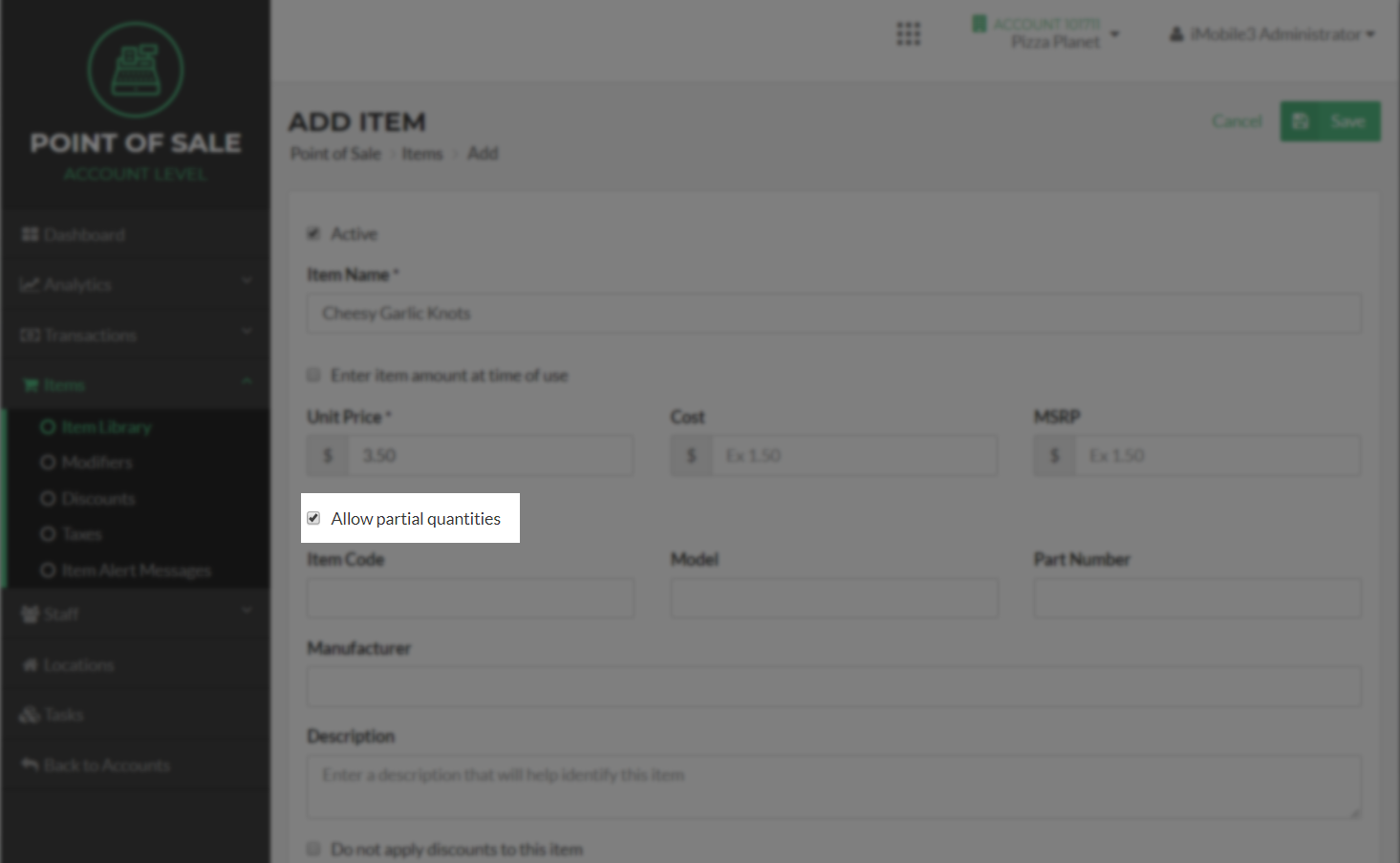
On the App navigate to the Current Orders screen and locate the Item with wish to sell a partial quantity for.
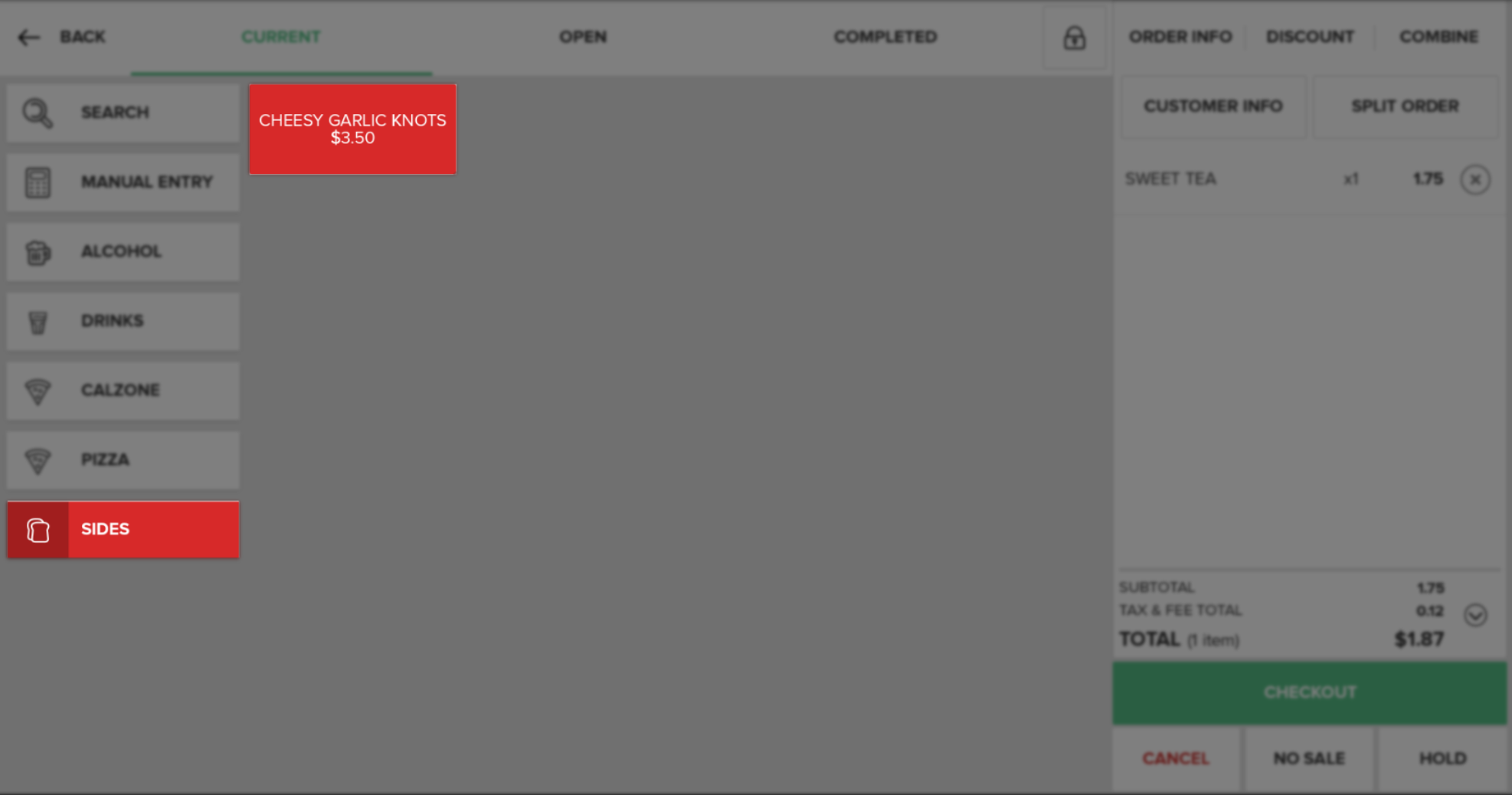
Next, Select the item and an "Enter Quantity" pop-up will appear. Enter the weight of the Item and then select the Done button.
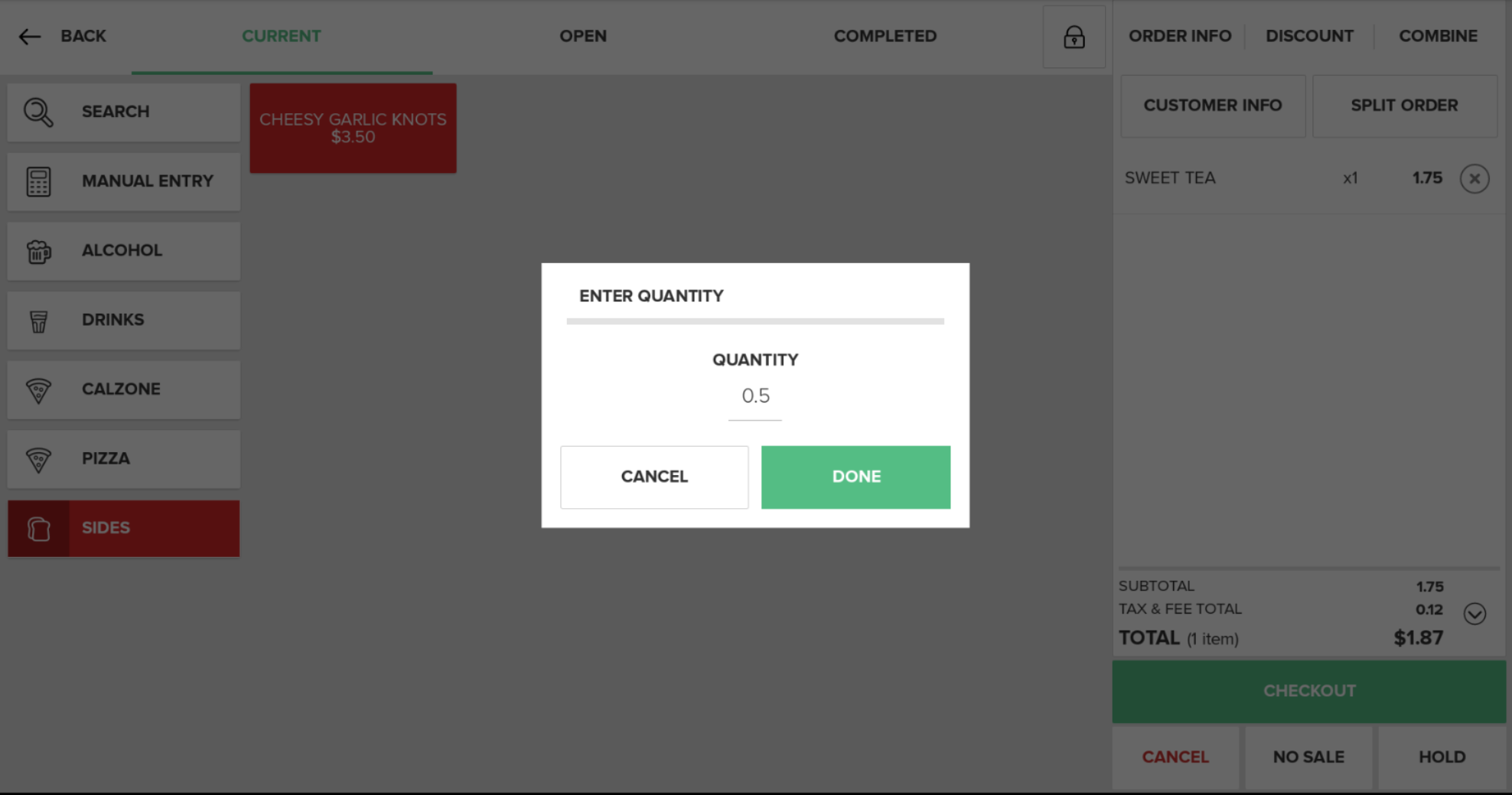
Once the Item is added, it will be located in the Receipt Viewer with the adjusted price next to the Item in bold. Below the Item name the entered weight and rate of the item will be displayed.
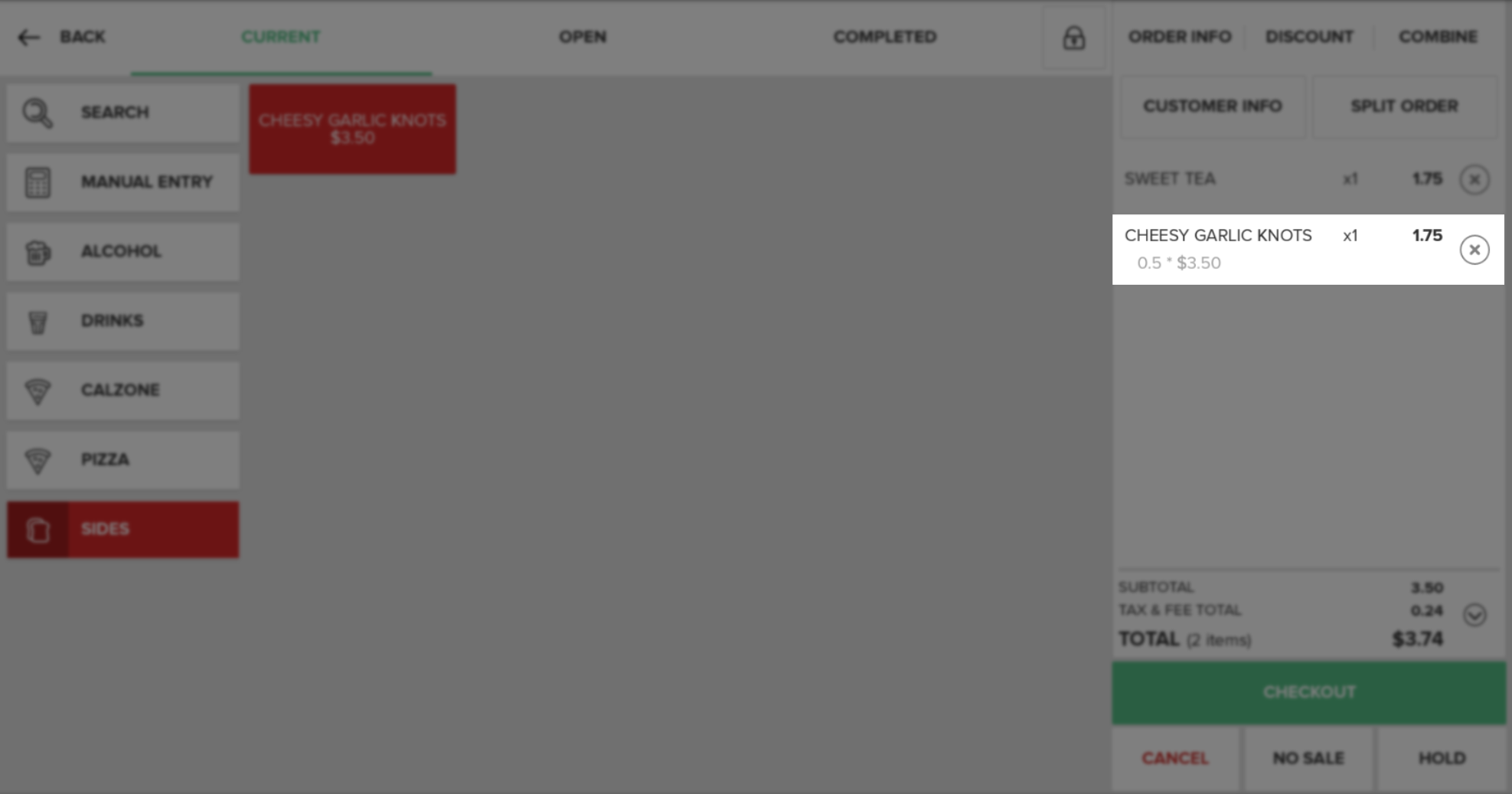
Step by Step Summary
- Ensure the Item has the "Allow Partial Quantities" checkbox selected on the Add or Edit Item page in the portal
- Navigate to the Current Orders screen and locate the Item
- Select the Item and enter the weight on the "Enter Weight" pop-up that appears
- View the Item in the Receipt Viewer
Concept Information
Related Tasks
How to Enter an Item amount at time of use
How to Apply a Modifier to an Item
How to Increase Quantities in Orders
How to Split an Order by Items
How to View and Edit Order Info
How to Remove Items from an Order
How to Perform a Manager Override