How to Apply Tax Exempt to an Order
To apply Tax Exempt to an order using the Vital Select, begin by pressing the Orders button on the Home Screen. Next choose the Items you wish to apply Tax Exempt to and add them to the order. Once the Items are added, press the Order Info tab from the listings above the Receipt Viewer to navigate to the Order Information screen.
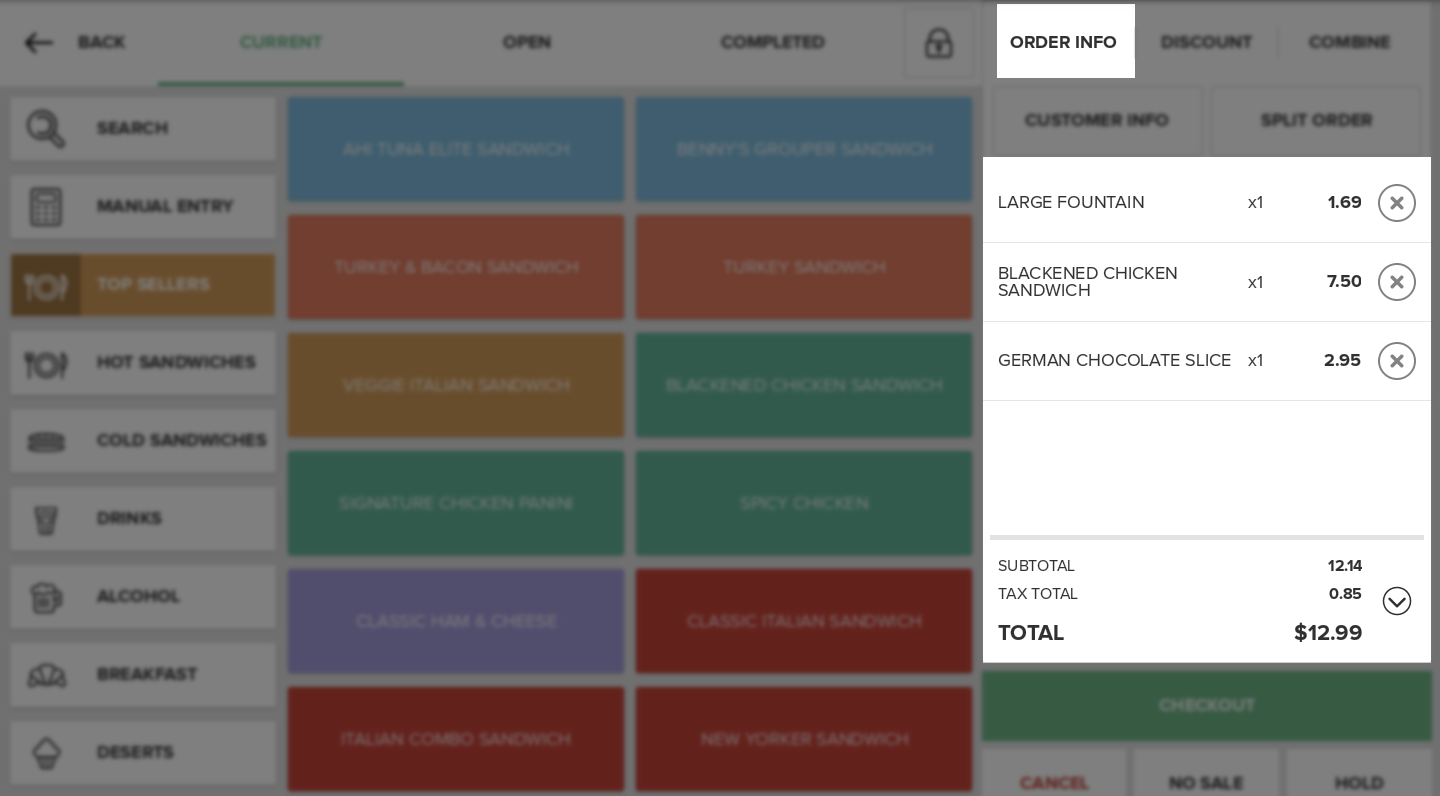
On the left side of the Order Information screen, press the Tax Status button. On the Tax Exempt Form, enter the Tax Exempt number in the provided field and ensue that the "This order is tax exempt." checkbox has been selected. Press the Done button at the top of the page when finished to add the Tax Exempt.
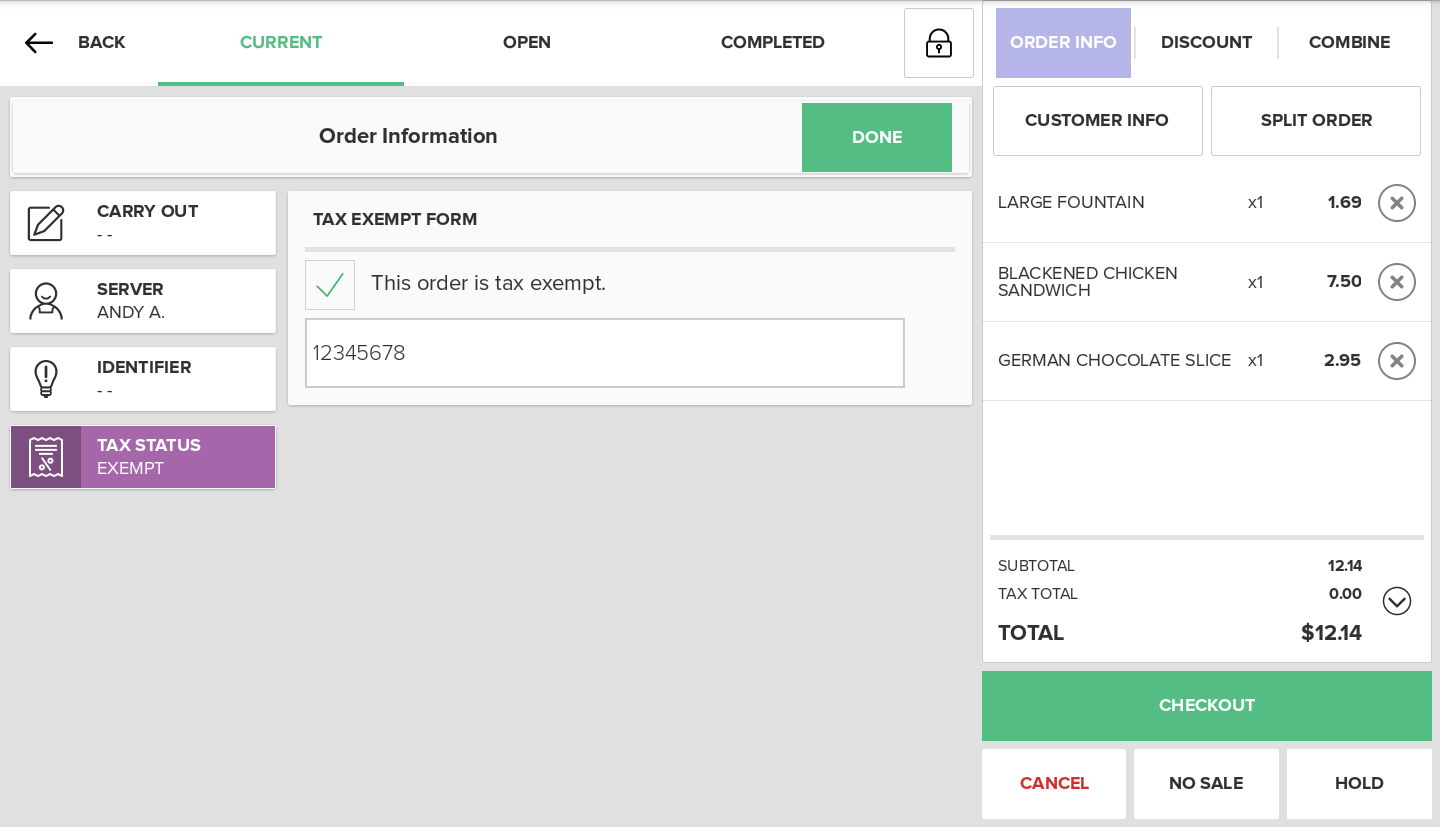
Step by Step Summary
- Press the Orders button on the Home Screen
- Add Items to the order
- Press the Order Info tab above the Receipt Viewer
- Press the Tax Status button
- Enter the Tax Exempt Number
- Ensure the "This order is tax exempt" checkbox is selected
- Press the Done button
Concept Information
Related Tasks
How to Enter an Item amount at time of use
How to Apply a Modifier to an Item
How to Increase Quantities in Orders
How to Split an Order by Items
How to View and Edit Order Info
How to Add partial quantities Using the App
How to Remove Items from an Order