How to Cancel an Order
An Order may be canceled by pressing the Cancel Button below the Receipt Viewer. The Cancel Order Pop-Up will appear asking you to confirm that you wish to cancel the Order. You can either select Yes, which will remove all Items from the Receipt Viewer and effectively cancel and delete the Order, or you can select Cancel, which will return you to the original Order.
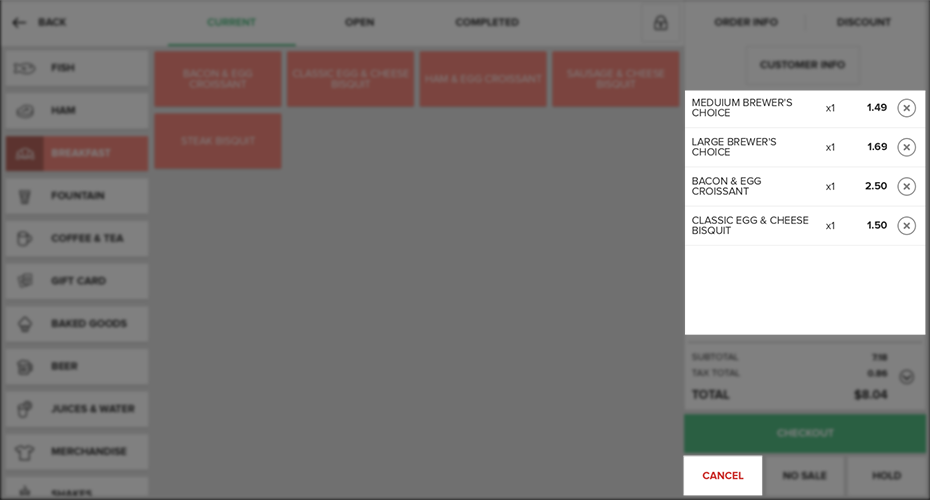
Step by Step Summary
- After you have compiled Items for an Order, select the Cancel Button at the bottom of the Receipt Viewer
- A pop-up will appear asking you to confirm that you would like to cancel the Order
- If you are sure you want to Cancel the order, select Yes. This will effectively cancel and delete the Order
- If you would like to return to the Order, select Cancel
Concept Information
Related Tasks
How to Enter an Item amount at time of use
How to Apply a Modifier to an Item
How to Increase Quantities in Orders
How to Split an Order by Items
How to View and Edit Order Info
How to Add partial quantities Using the App
How to Remove Items from an Order
How to Perform a Manager Override