How to Enter an Item amount at time of use
To enter an Item amount at the time of use, begin by pressing the Orders button on the Home Screen. Next locate and select the item that has been enabled to manually add the item's price at the time of use. The item will generally show a price of $0.00 on the screen button below the Item's name.
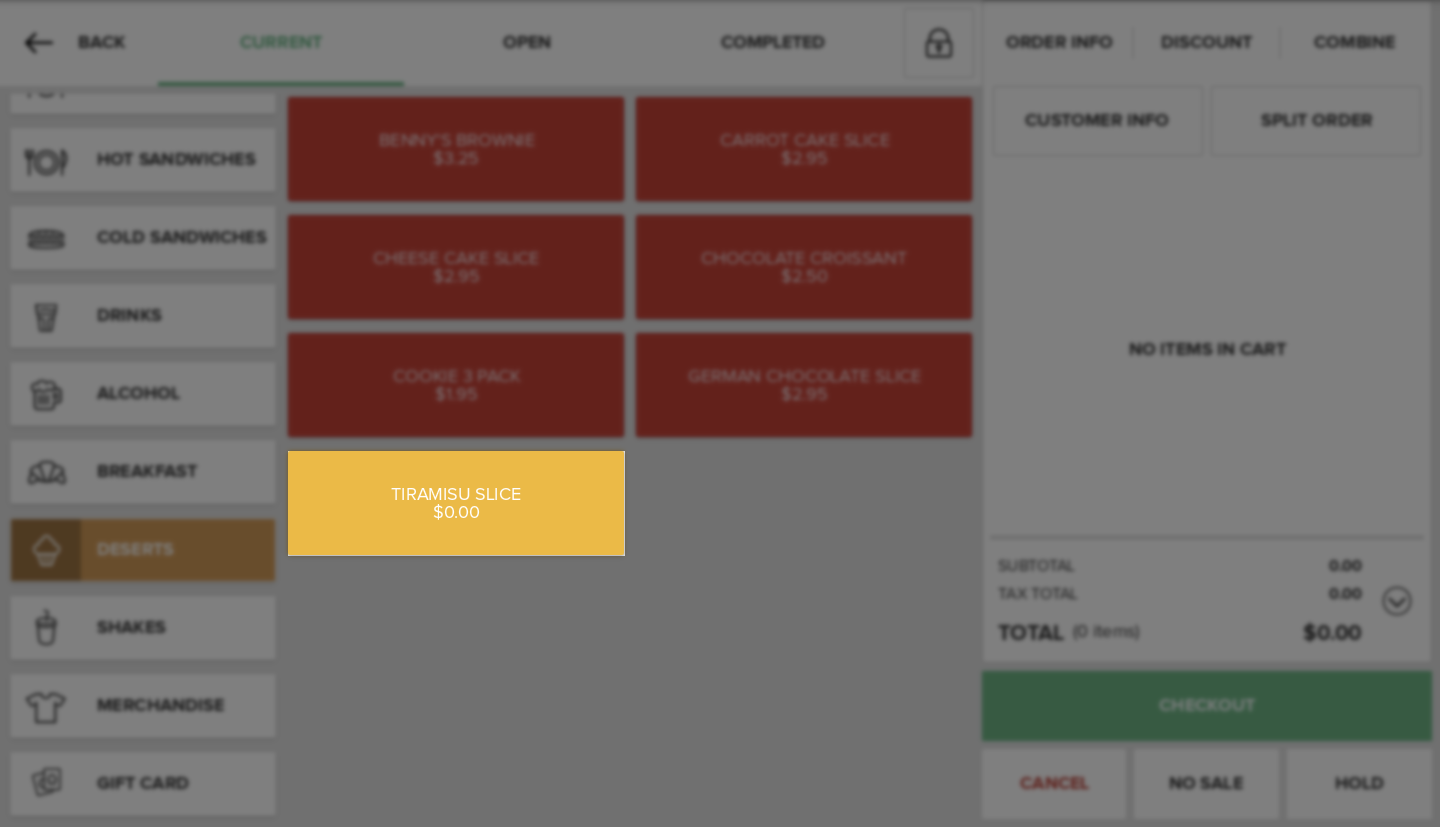
When the item is selected an Adjust Amount pop-up will appear and will prompt you to manually enter a price for the Item.
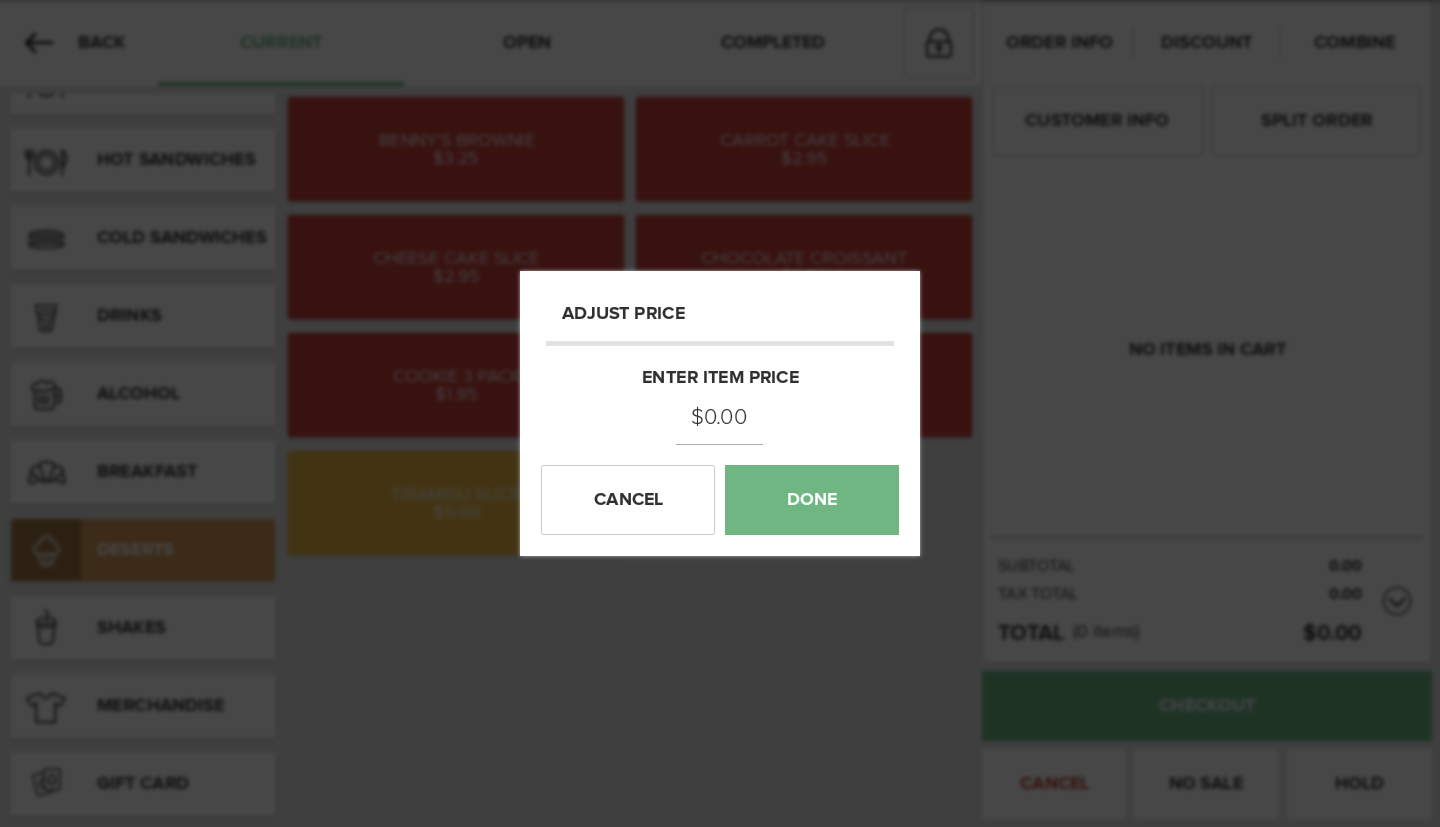
When you have entered the Item's price, press Done to add the item to the cart or press Cancel to return to the Discount Screen.
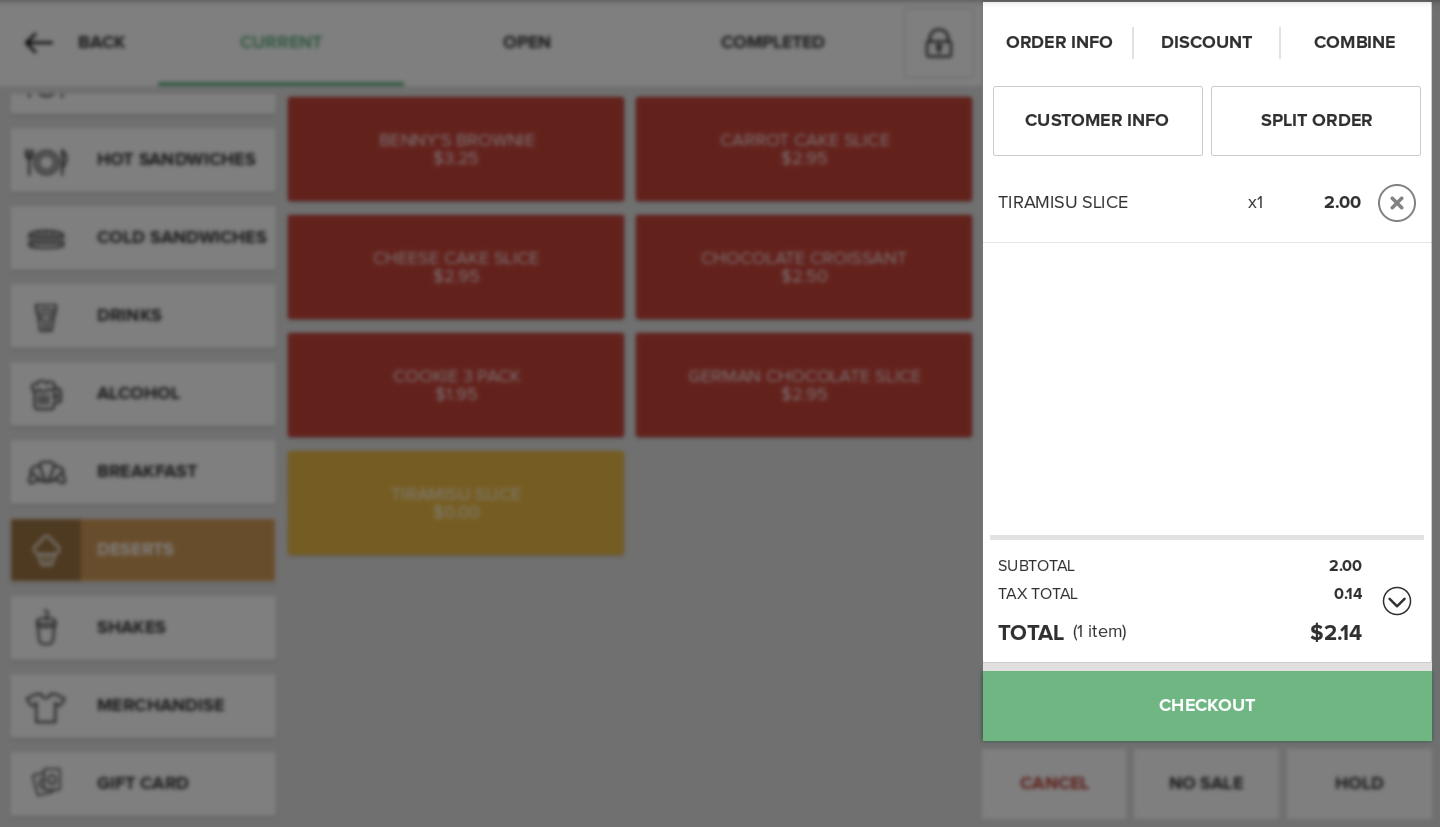
Step by Step Summary
- Press Orders on the Home Screen
- Select an Item that has been enabled to manually add the item's price at the time of use
- Enter a price for the item
- Press Done to add the Item to the cart
- Or press Cancel to return to the Discount page
Concept Information
Related Tasks
How to Apply a Modifier to an Item
How to Increase Quantities in Orders
How to Split an Order by Items
How to View and Edit Order Info
How to Add partial quantities Using the App
How to Remove Items from an Order
How to Perform a Manager Override