How to Remove Items from an Order
Items can be removed individually from the Receipt Viewer, located on the right side of the Current Order Screen. To remove an Item, select the X Button to the right of the Item in the Receipt Viewer. If the Item has no Modifiers, notes, or quantity changes, it is considered a Simple Item and is removed immediately from the Order. On the other hand, if the Item has Modifiers, notes, or quantity changes attached to it, a pop-up will appear asking you to confirm that you wish to delete the Item. Select Cancel to keep the Item in the Order, or Yes to remove the Item.
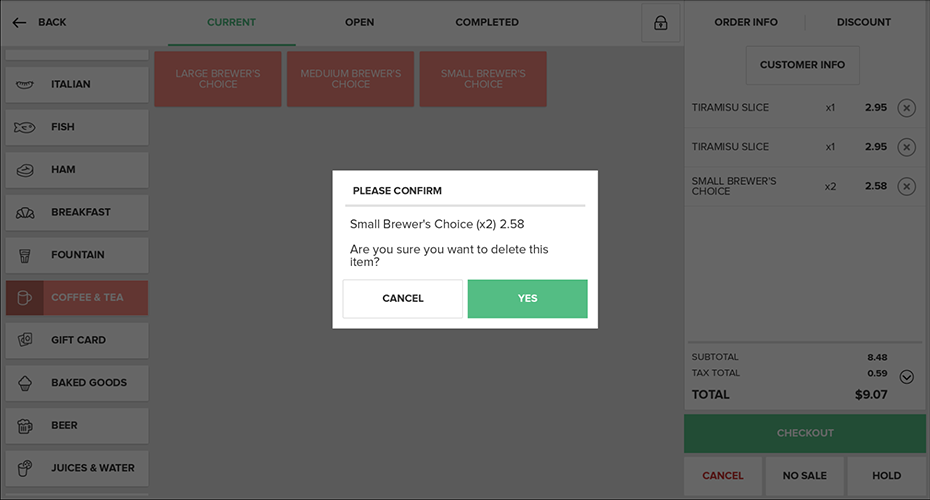
Step by Step Summary
- To remove an Item, select the X Button to the right of the Item in the Receipt Viewer
- Simple Items (no Modifiers, notes, quantity changes) will be removed from the Order immediately
- If the Item has any Modifiers, notes, or quantity changes, a pop-up will appear asking you to confirm that you wish to delete the Item.
- If you would like to return to the Order without removing the Item, select Cancel
- If you are sure you want to delete Item from the Order, select Yes
- If you would like to return to the Order without removing the Item, select Cancel
Concept Information
Related Tasks
How to Enter an Item amount at time of use
How to Apply a Modifier to an Item
How to Increase Quantities in Orders
How to Split an Order by Items
How to View and Edit Order Info
How to Add partial quantities Using the App
How to Perform a Manager Override